Canon imageCLASS LBP325dn v2 Getting Started Guide
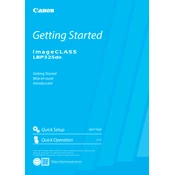
FT6-2388 (000) XXXXXXXXXX Copyright CANON INC. 2019 PRINTED IN XXXXX
Getting Started
Imprim XXX XXXXX
https://oip.manual.canon
Please read "Important Safety Instructions" before operating this product. After you finish reading this guide, store it in a safe place for future reference. The information in this document is subject to change without notice.
Quick Operation P.15
Quick Setup NEXT PAGE
Getting Started Mise en route Introduccin
2
Getting Started Please read "Important Safety Instructions" before operating this product. P.20 After you finish reading this guide, store it in a safe place for future reference. The information in this document is subject to change without notice.
Mise en route Prenez connaissance des "Consignes de scurit importantes" avant toute utilisation de ce produit. P.26 Aprs en avoir pris connaissance, conservez ce guide dans un endroit sr en vue de consultations ultrieures. Les informations contenues dans ce document peuvent tre modifies sans avis pralable.
Introduccin Lea las "Instrucciones de seguridad importantes" antes de usar este producto. pgina 32 Cuando termine de leer esta gua, gurdela en un lugar seguro para futuras consultas. La informacin de este documento puede ser modificada sin previo aviso.
You can access https://oip.manual.canon to read the User's Guide that describes all functions of this machine.
Le guide de l'utilisateur, qui dcrit toutes les fonctions de cet appareil se trouve sur https://oip.manual.canon.
Puede acceder a https://oip.manual.canon para leer la Gua de usuario donde se describen todas las funciones de este equipo.
Quick Setup
Before starting the installation Remove all of the tape.
Installation requirements Provide a space of 4" (100 mm) or more around the machine.
17 1/8" (433 mm)
16 1
/8 "
(4 09
m m
)
14 7/8" (376 mm)
3 3/4" (95 mm)
15 3
/8 "
(3 90
m m
) 10
7 /8
" (2
75 m
m )
2 1/
8" (5
5 m
m )
5 1/
8" (1
30 m
m )
Paper feeder (optional)
Toner cartridge (included with the machine)
3
Installation of the Machine
Installing the MachineItems Included with the Machine
Quick Setup
4
5
6 Up to here
1
2
3
4
Installation of the Machine Quick Setup
7
8 Install the paper feeder (optional).
5
Quick Setup
Back side
6
Installation of the Machine Quick Setup
9
7
Quick Setup
Next, proceed to configure the machine.
En
Fr
Es
Configuring the Method of Connecting to a Computer
N O T E
Parts and functions of the operation panel. P.16 "Start the Operation from the Operation
Panel"
1.
2. Configure the initial settings, according to the screen. Set the language and current date/time. Set the USB-Connected PC OS.
Before starting the configuration
If the machine is connected to an unsecured network, your personal information might be leaked to a third party. Please be aware and careful of this.
The machine does not come with a router. Please have one ready, if necessary. User's Guide
To connect via wired LAN
The machine does not come with a LAN cable. Please have one ready, if necessary.
1. Make sure that the computer is connected to a router properly.
2. Check the network settings on the computer.
3. Connect the LAN cable.
After connecting the cable, wait a few minutes (until the IP address is set automatically).
If a static IP address has been set on the computer, set the machine's IP address manually.
4. Install the driver and software. P.9 "Installing the software"
Now you are finished with the configuration of the initial settings.
8
Configuring the Machine
Configuring the Initial Settings of the Machine
Configure the settings in the following order.
Quick Setup
En
To connect via USB
The machine does not come with a USB cable. Please have one ready, if necessary.
Make sure that the USB cable you use has the following mark.
Do not connect the USB cable before installing the driver. If you did, disconnect the USB cable from the computer, close the dialog box, and then perform the following procedure from step 1.
1. Install the driver and software. P.9 "Installing the software"
Now you are finished with the configuration of the initial settings.
Installing the software The procedure described here is only applicable
when your computer runs on the Windows OS. For more details on the software installation procedure, see the driver's manual.
For the installation when your computer runs on the macOS, see the driver's manual.
Your machine may not come with the driver for the macOS, depending on the time of purchase. New drivers are uploaded to the Canon website, and you can download and use the latest one.
1.
2.
If the screen is not displayed properly, re- insert the CD-ROM/DVD-ROM or search for "D:\MInst.exe" on the Windows platform (This description assumes that "D:" is the CD-ROM/ DVD-ROM drive name).
9
Quick Setup
En
Configuration de la mthode de connexion un ordinateur
REMARQUE
Parties et fonctions du panneau de commande. P.22 "Lancez lopration depuis le panneau de
commande"
1.
2. Configurez les rglages initiaux en suivant les instructions lcran. Spcifiez la langue et rglez la date et lheure. Spcifiez le systme dexploitation de
lordinateur connect par USB.
Avant de commencer la configuration
Faites attention, si lappareil est connect un rseau non scuris, vos donnes personnelles peuvent tre divulgues un tiers.
Lappareil nest pas livr avec un routeur. Vous devez vous en procurer un. Guide de lutilisateur
Connexion par rseau filaire
Lappareil nest pas livr avec un cble rseau. Vous devez vous en procurer un.
1. Assurez-vous que lordinateur est correctement connect un routeur.
2. Vrifiez les rglages rseau sur lordinateur.
3. Branchez le cble rseau.
Aprs avoir branch le cble, attendez quelques minutes (le temps que ladresse IP soit automatiquement configure).
Si une adresse IP permanente a t attribue lordinateur, attribuez une adresse IP lappareil manuellement.
4. Installez le pilote et le logiciel. P.11 "Installation du logiciel"
La configuration des rglages initiaux est termine.
10
Configuration de lappareil
Configuration des rglages initiaux de lappareil
Configurez les rglages dans lordre suivant.
Configuration rapide
Fr
Connexion par USB
Lappareil nest pas livr avec un cble USB. Vous devez vous en procurer un.
Assurez-vous que le cble USB que vous utilisez porte la marque suivante.
Ne branchez pas le cble USB avant dinstaller le pilote. Si le cble est dj branch, dbranchez-le de lordinateur, fermez la bote de dialogue, puis suivez la procdure suivante depuis ltape 1.
1. Installez le pilote et le logiciel.
P.11 "Installation du logiciel"
La configuration des rglages initiaux est termine.
Installation du logiciel La procdure ici dcrite nest applicable que
pour un ordinateur sous Windows OS. Pour en savoir davantage sur la procdure dinstallation du logiciel, consultez le manuel du pilote.
Pour linstallation sur un ordinateur sous macOS, consultez le manuel du pilote.
Selon sa date dachat, il est possible que lappareil ne soit pas livr avec le pilote pour macOS. Les nouveaux pilotes sont disponibles sur le site Web Canon, vous pouvez y tlcharger la dernire version et lutiliser.
1.
2.
Si lcran ne saffiche pas correctement, rinsrez le CD-ROM/DVD-ROM ou cherchez "D:\MInst.exe" dans Windows ("D:" tant le nom du lecteur du CD-ROM/DVD-ROM).
11
Configuration rapide
Fr
Configuracin del mtodo de conexin a un ordenador
NOTA
Partes y funciones del panel de control. pgina 28 "Inicie el funcionamiento desde el
panel de control"
1.
2. Configure las opciones iniciales segn la pantalla. Establezca el idioma y la fecha/hora actuales. Establezca el sistema operativo de PC
conectado mediante USB.
Antes de iniciar la configuracin
Si el equipo est conectado a una red no segura, su informacin personal puede filtrarse a terceros. Tngalo en cuenta y sea precavido.
El equipo no incluye ningn router, as que tenga uno preparado en caso necesario. Gua de usuario
Para conectar mediante LAN por cable
El equipo no incluye ningn cable LAN, as que tenga uno preparado en caso necesario.
1. Compruebe que el ordenador est bien conectado a un router.
2. Compruebe las opciones de red en el ordenador.
3. Conecte el cable LAN.
Tras conectar el cable, espere unos minutos (hasta que la direccin IP se configure automticamente).
Si se ha configurado una direccin IP esttica en el ordenador, configure la direccin IP del ordenador manualmente.
4. Instale el controlador y el software. pgina 13 "Instalar el software"
Ya ha finalizado la configuracin de las opciones iniciales.
12
Configuracin del equipo
Configuracin de las opciones iniciales del equipo
Configure las opciones en el orden siguiente.
Configuracin rpida
Es
Para conectar mediante USB
El equipo no incluye ningn cable USB, as que tenga uno preparado en caso necesario.
Asegrese de que el cable USB que utilice tenga la siguiente marca.
No conecte el cable USB antes de instalar el controlador. Si lo ha hecho, desconecte el cable USB del ordenador, cierre el cuadro de dilogo y aplique el procedimiento siguiente a partir del paso 1.
1. Instale el controlador y el software.
pgina 13 "Instalar el software"
Ya ha finalizado la configuracin de las opciones iniciales.
Instalar el software El procedimiento aqu descrito solo es aplicable
si el sistema operativo de su ordenador es Windows. Para obtener ms detalles sobre el procedimiento de instalacin del software, consulte el manual del controlador.
Para obtener informacin sobre la instalacin si el sistema operativo de su ordenador es macOS, consulte el manual del controlador.
En funcin del momento de la compra, es posible que su equipo no incluya el controlador para macOS. Los nuevos controladores se van publicando en el sitio web de Canon, as que puede descargar el ms reciente y utilizarlo.
1.
2.
Si la pantalla no se visualiza correctamente, vuelva a introducir el CD-ROM/DVD-ROM o busque "D:\MInst.exe" en Windows. (Esta descripcin da por supuesto que "D:" es la unidad de CD-ROM/DVD-ROM).
13
Configuracin rpida
Es
14
Notas
15
Notas
Quick Operation
Utilisation rapide
Funcionamiento rpido
En
Fr
Es
Quick Operation
Navigating the menu
Item selection or moving the cursor among the menu items Select an item with [] or []. Press OK or [] to proceed to the next hierarchy. Press or [] to return to the previous hierarchy.
Setting confirmation Press OK .
Text input method
Changing entry mode To change the entry mode, press .
Entry mode Available text