Canon imageCLASS LBP312dn Getting Started Guide
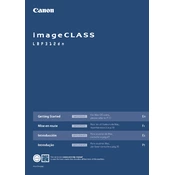
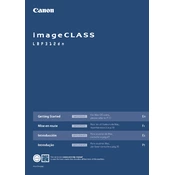
To install the Canon imageCLASS LBP312dn printer driver on Windows, first download the latest driver from the Canon Support website. Run the downloaded file and follow the on-screen instructions to complete the installation. Connect the printer to your computer via USB or network when prompted.
If your Canon imageCLASS LBP312dn is not printing, first check the printer's connection to the network or computer. Ensure that it is powered on and there are no error messages. Verify that the correct printer is selected as the default printer on your computer. You may also need to check for paper jams or low toner levels.
The Canon imageCLASS LBP312dn does not support wireless printing directly. It can be connected to a network via Ethernet for shared network printing. Connect the printer to a router using an Ethernet cable and ensure all devices are on the same network to enable network printing.
To replace the toner cartridge in the Canon imageCLASS LBP312dn, open the front cover of the printer and remove the used toner cartridge. Unpack the new toner cartridge and gently shake it to distribute the toner evenly. Insert the new cartridge into the printer and close the front cover.
Regular maintenance tasks for the Canon imageCLASS LBP312dn include cleaning the exterior and interior of the printer, replacing the toner and drum unit when necessary, and ensuring that the printer is free from dust and debris. Regularly update the printer firmware and drivers for optimal performance.
To clear a paper jam in the Canon imageCLASS LBP312dn, first turn off the printer and open the front cover. Carefully remove any jammed paper inside the printer, ensuring not to tear it. Check the paper tray and output tray for any remaining pieces of paper. Close the front cover and turn the printer back on.
Yes, the Canon imageCLASS LBP312dn supports automatic duplex printing. To print double-sided documents, select the duplex printing option in your printer settings before sending the print job.
To check the toner level on your Canon imageCLASS LBP312dn, you can print a supplies status page from the printer's menu. Alternatively, access the printer status monitor on your computer, which will display current toner levels.
If your Canon imageCLASS LBP312dn prints with streaks or smudges, it may be due to a dirty drum unit or low toner. Clean the drum unit by gently wiping it with a soft, lint-free cloth. If the issue persists, consider replacing the toner cartridge or drum unit.
To update the firmware on your Canon imageCLASS LBP312dn, download the latest firmware from the Canon Support website. Follow the instructions provided with the firmware update utility to install the update. Ensure the printer is connected to your computer and do not turn it off during the update process.