Canon imageCLASS LBP237dw User's Guide
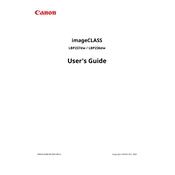
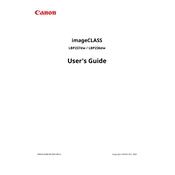
To connect the printer to a Wi-Fi network, press the Menu button, navigate to the 'Network Settings', select 'Wireless LAN Settings', and then choose 'SSID Settings'. Pick your network from the list and enter the password when prompted.
First, ensure the printer is powered on and connected to the network. Check for any error messages on the printer display. Ensure the correct printer is selected on your computer and check for any pending print jobs. Restart the printer and computer if necessary.
Visit the Canon support website, locate the LBP237dw model, and download the appropriate driver for your operating system. Run the installer and follow the on-screen instructions to complete the installation.
To reset the printer to factory settings, go to the Menu, select 'Management Settings', then 'Initialize All Data'. Confirm the reset when prompted. This will erase all settings and restore the printer to default.
The Canon LBP237dw printer supports various paper types including plain paper, heavy paper, bond paper, labels, and envelopes. For best results, use paper that is specifically designed for laser printers.
Open the printer's front cover, remove the old toner cartridge by pulling it out, and insert a new toner cartridge until it clicks into place. Close the front cover and the printer will be ready to use.
Blank pages can be caused by a low or empty toner cartridge, improper installation of the toner cartridge, or a paper jam. Check the toner level, reinstall the cartridge, and clear any paper jams.
Regularly clean the exterior and interior of the printer, especially the paper feed rollers, using a soft, lint-free cloth. Replace the toner cartridge when necessary and ensure firmware is up to date.
Yes, you can print from a mobile device using the Canon PRINT Business app, Apple AirPrint, or Google Cloud Print. Ensure the printer is connected to the same network as your mobile device.
Download the latest firmware from the Canon support website. Connect the printer to your computer via USB or network, run the firmware update utility, and follow the on-screen instructions to complete the update.