Canon imageCLASS LBP236dw User's Guide
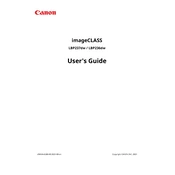
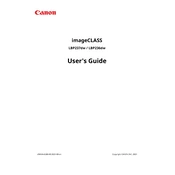
To set up wireless printing on the Canon imageCLASS LBP236dw, press the Menu button on the printer, navigate to 'Network Settings,' and select 'Wireless LAN Setup.' Follow the on-screen instructions to connect the printer to your Wi-Fi network.
First, check if the printer is powered on and connected to the network. Verify that there are no error messages displayed on the printer's screen. Ensure that the correct printer is selected in your computer's print settings and that there is sufficient paper and toner in the printer.
To perform a factory reset, press the Menu button on the printer, navigate to 'Management Settings,' select 'Initialize All Data/Settings,' and confirm your selection. This will restore the printer to its factory settings.
The Canon imageCLASS LBP236dw is compatible with various paper types, including plain paper, heavy paper, bond paper, labels, and envelopes. For best results, use high-quality, laser-compatible paper.
To replace the toner cartridge, open the front cover of the printer, gently remove the used cartridge, and insert a new toner cartridge. Make sure it clicks into place. Close the front cover and print a test page to ensure proper installation.
Blank pages could be due to an empty toner cartridge or a clogged toner. Check the toner level and replace if necessary. Additionally, ensure that the correct paper size and type are selected in the printer settings.
To update the firmware, visit the Canon support website and download the latest firmware for the imageCLASS LBP236dw. Follow the instructions provided with the firmware to complete the update process.
Regular maintenance includes cleaning the printer's exterior and interior, checking for paper jams, and ensuring that the toner cartridge and paper supply are adequate. Always follow the maintenance guidelines in the user manual.
Yes, the Canon imageCLASS LBP236dw supports automatic duplex printing. To print double-sided, select the duplex printing option in your print settings before sending the document to the printer.
To troubleshoot paper jams, turn off the printer and carefully remove the jammed paper from the input and output trays. Check for any remaining bits of paper inside the printer and ensure that the paper guides are properly aligned with the paper size.