Canon imageCLASS LBP214dw User's Guide
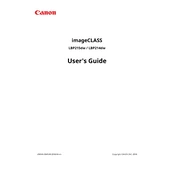
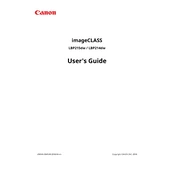
To connect your Canon imageCLASS LBP214dw printer to a wireless network, press the Menu button on the printer, navigate to 'Network Settings', select 'Wireless LAN Settings', and choose 'SSID Settings'. Select your wireless network and enter the password when prompted.
Ensure the printer is turned on and connected to the same network as your computer. Check for error messages on the printer's display, ensure there is paper in the tray, and verify that the toner cartridge is properly installed. You can also restart the printer and computer to refresh the connection.
Visit the Canon support website and download the latest firmware update for the LBP214dw. Follow the instructions provided in the download package, usually involving connecting the printer to your computer via USB and running the update utility.
To perform a factory reset, press the Menu button, go to 'Management Settings', select 'Initialize All Data', and confirm the reset. Note that this will erase all settings and restore the printer to its original state.
The Canon imageCLASS LBP214dw supports various paper types including plain paper, heavy paper, bond paper, label, and envelope. For optimal performance, use paper that is 60 to 163 g/m² in weight.
To reduce toner usage, enable the 'Toner Save' mode from the printer's settings. This option can usually be found under the 'Quality' settings in the printer's menu or through the printer driver settings on your computer.
To clean the printer, turn it off and unplug it. Clean the exterior with a soft, dry cloth. For the interior, open the front cover and carefully remove any dust or debris with a dry, lint-free cloth. Do not use any cleaning agents or solvents.
Check if the toner cartridge is empty or improperly installed. Remove the cartridge, gently shake it to redistribute the toner, and reinstall it. Ensure the paper size in the tray matches the settings in the print job.
Open the front cover of the printer, remove the old toner cartridge by pulling it towards you, and unpack the new cartridge. Gently shake it to distribute the toner and insert it into the printer until it clicks into place.
Yes, the Canon imageCLASS LBP214dw supports automatic duplex printing. Enable this feature through the printer settings on your computer or directly from the printer's menu under 'Function Settings' and 'Print Settings'.