Canon imageCLASS LBP162dw Getting Started Guide
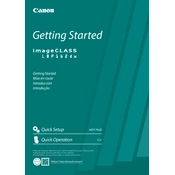
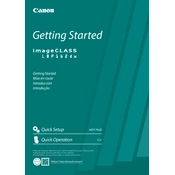
To connect the printer to a wireless network, press the Menu button on the printer, select Network Settings, then Wireless LAN Settings. Choose SSID Settings, and select the network you wish to connect to. Enter the network password when prompted.
Check if the printer is powered on and connected to the same network as your computer. Ensure there is paper in the tray and sufficient toner. Verify that the printer is selected as the default printer on your computer. If problems persist, restart the printer and your computer.
To perform a factory reset, press the Menu button, navigate to Management Settings, then to Initialize All Data/Settings. Confirm the reset when prompted. This will restore the printer to its original factory settings.
The Canon imageCLASS LBP162dw uses the Canon 051 Black toner cartridge. Ensure you purchase genuine Canon toner for optimal performance.
Visit the Canon support website and download the latest firmware for the LBP162dw. Follow the provided instructions to install the firmware, ensuring the printer remains connected and powered on during the process.
Turn off the printer and gently remove any jammed paper from the input tray or output tray. Open the cover and check for any paper stuck inside the printer. Refer to the manual for detailed instructions if necessary.
Press the Menu button, navigate to Paper Settings, and select Paper Size Settings. Choose the desired default paper size and confirm the selection.
Ensure that the toner cartridge is properly installed and that it has sufficient toner. Check if the print job is not corrupted, and try printing a test page. If the problem persists, reinstall the printer drivers.
Regularly clean the printer exterior and interior with a soft cloth. Replace the toner cartridge when necessary and ensure the paper path is clear. Perform a test print to ensure print quality is maintained.
Enable the Energy Saver Mode through the Menu settings. You can also set the printer to automatically turn off after a period of inactivity, reducing power usage.