Canon imageCLASS LBP151dw Getting Started Guide
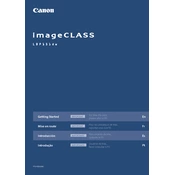
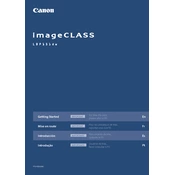
To connect your printer to a wireless network, press and hold the Wi-Fi button until the LED blinks. Then, press the WPS button on your wireless router within 2 minutes. The printer will automatically connect to the network.
First, check if the printer is powered on and connected to the network. Ensure there are no paper jams and that toner cartridges are properly installed. If the issue persists, try restarting both the printer and your computer.
Download the latest driver from the Canon support website. Run the downloaded file and follow the on-screen instructions to complete the installation. Ensure your printer is connected to the computer during the installation process.
Regularly clean the exterior and interior of the printer using a soft, dry cloth. Replace the toner cartridge when print quality decreases, and periodically check for firmware updates to maintain optimal performance.
To perform a factory reset, press and hold the Resume/Cancel button until the LED blinks in a specific pattern. Release the button and the printer will reset to its factory settings. Consult the user manual for the exact number of blinks required.
Ensure the toner cartridge is installed correctly and has toner. Check the print settings on your computer to make sure they are correct, and verify that there are no blockages in the paper path.
To improve print quality, ensure the toner cartridge is not empty or low. Clean the printer's interior and perform a printhead cleaning from the printer's maintenance menu. Consider using higher quality paper.
The Canon LBP151dw supports a variety of paper types, including plain, heavy, bond, label, and envelope. Refer to the printer specifications for detailed information on supported paper sizes and weights.
To check the toner level, print a toner status page from the printer's menu. Alternatively, use the Canon software installed on your computer to view the toner level.
Yes, you can print from mobile devices using Canon PRINT Business app. Ensure the printer is connected to the same network as your mobile device, and follow the app's instructions to send documents to the printer.