Canon imageCLASS D570 Getting Started Guide
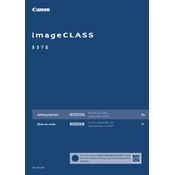
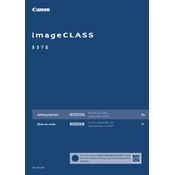
To connect your Canon imageCLASS D570 to a wireless network, press the Menu button on the printer, navigate to
To scan a document, place it on the scanner glass or in the document feeder, press the Scan button, select your computer from the list, and follow the prompts on the screen to complete the scan.
If your printer is not printing, check if it is turned on and connected to the same network as your computer. Verify there are no error messages on the printer display and ensure there is enough paper in the tray. Restart the printer and try printing again.
To replace the toner cartridge, open the front cover, remove the used toner cartridge by pulling it out, and insert the new cartridge by aligning it with the guides and pushing it in until it clicks. Close the front cover after replacement.
To perform a factory reset, navigate to
To clear a paper jam, turn off the printer and gently remove the jammed paper from the paper tray or output area. Check inside the printer for any remaining pieces and remove them carefully. Turn the printer back on and print a test page.
Regular maintenance tasks include cleaning the exterior and interior of the printer, checking and replacing the toner cartridge as needed, and ensuring the paper path is free of dust and debris.
To update the firmware, download the latest firmware from the Canon support website, connect your printer to your computer via USB, and run the firmware update tool following the provided instructions.
Poor print quality can be caused by low toner levels or a dirty drum unit. Check the toner level and replace if necessary. Clean the drum unit and perform a printhead cleaning cycle through the printer's maintenance menu.
Yes, you can print from your mobile device using Canon's PRINT Business app. Ensure your printer is connected to the same network as your mobile device and follow the app's instructions to print documents or images.