Canon imageCLASS D1350 Basic Operation Guide
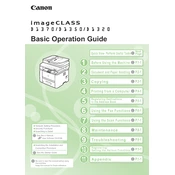
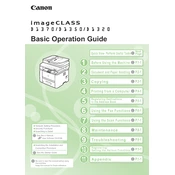
To perform a basic copy, load the document onto the platen glass or into the document feeder. Select the 'Copy' function on the control panel, adjust your settings if necessary, and press 'Start' to begin copying.
Ensure the printer is powered on and connected to your computer. Check for any error messages on the display panel. Verify that there is paper in the tray and that the toner cartridge is not empty.
Open the front cover of the copier, remove the drum unit, and then take out the used toner cartridge. Unpack the new cartridge, shake it gently, and install it into the drum unit before placing it back into the copier.
Turn off the machine and open the front cover. Carefully remove any jammed paper from the paper path. Ensure that no pieces are left behind and close the cover before turning the machine back on.
Load the document into the document feeder or place it on the platen glass. Select the 'Scan' function from the control panel and choose your desired scan settings. Press 'Start' to begin scanning.
Regularly clean the exterior and interior of the copier, including the platen glass and document feeder. Replace the toner cartridge and drum unit as needed, and check for firmware updates.
The Canon imageCLASS D1350 does not support wireless networking. Ensure the device is connected to your computer with a USB cable for printing and scanning.
On the control panel, select the 'Copy' function, then navigate to 'Density' and 'Resolution' settings to adjust the copy quality according to your preferences.
Select the 'Copy' function on the control panel, choose '2-Sided' in the settings options, and follow the prompts to enable double-sided copying.
Check the platen glass and the document feeder for dirt or smudges and clean them with a soft, lint-free cloth. If the issue persists, the toner cartridge or drum unit may need replacement.