Canon imageCLASS D1320 Basic Operation Guide
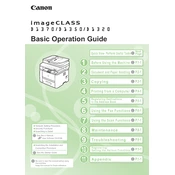
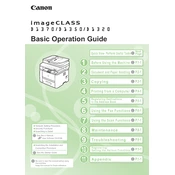
To replace the toner cartridge, open the front cover, remove the old cartridge by pulling it out, and then insert the new toner cartridge. Ensure it is securely in place before closing the cover.
Check if the toner cartridge is empty or not installed correctly. Ensure the paper is loaded correctly and there are no jams. If the problem persists, consider cleaning the printer heads.
First, turn off the copier and open the front cover. Carefully remove any jammed paper without tearing it. Check the paper tray and output area for any remaining pieces. Close the cover and turn the copier back on.
Regularly check and clean the exterior and interior of the copier, replace the toner as needed, and ensure the paper path is free of debris. Perform a comprehensive maintenance check every six months.
To connect to a network, access the copier's settings menu, select 'Network Settings', and follow the prompts to enter your network's SSID and password. Ensure you have the necessary permissions and network details.
Ensure that the power cable is securely connected to both the copier and the power outlet. Check the outlet by plugging in another device. If the copier still doesn't power on, contact technical support.
Check the toner level and replace if necessary. Clean the scanner glass and check the paper type settings. Additionally, ensure the print density settings are adjusted correctly in the printer driver settings.
Refer to the user manual to identify the error code, which will provide guidance on resolving the issue. If the problem persists, contact Canon support for further assistance.
Yes, the copier allows scanning to email. Access the scan settings, choose 'Scan to Email', and enter the recipient's email address. Ensure the network connection is active for this feature.
To perform a factory reset, access the 'Settings' menu, select 'Device Settings', and choose 'Reset'. Confirm the action to restore the copier to its original factory settings.