Canon G3060 Series Getting Started Guide
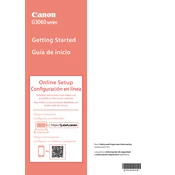
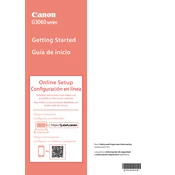
To install the Canon G3060 printer drivers, visit the official Canon website, navigate to the support section, and download the appropriate drivers for your operating system. Run the installer and follow the on-screen instructions to complete the installation.
If your Canon G3060 printer is not printing, first check the connection between the printer and your computer. Ensure that the printer is powered on and has enough ink. If the issue persists, try restarting both the printer and the computer, and ensure the correct printer is selected as the default printer.
To perform a print head alignment on the Canon G3060, access the printer settings from your computer or the printer's control panel. Select 'Maintenance' or 'Tools,' and then choose 'Print Head Alignment.' Follow the prompts to print an alignment page and adjust the settings as necessary.
To clean the print head on the Canon G3060, go to the printer's maintenance settings and select 'Cleaning' or 'Deep Cleaning.' Follow the instructions to initiate the cleaning process. Ensure there is paper loaded in the printer, and avoid turning off the printer during this process.
For best results with the Canon G3060, use high-quality, inkjet-compatible paper. Canon recommends using their own brand of photo paper for optimal printing quality and longevity. Ensure the paper type is selected correctly in the printer settings.
To check the ink levels on your Canon G3060, you can use the printer's display panel or the Canon software installed on your computer. Navigate to the 'Ink Levels' or 'Maintenance' section to view the current ink status.
To resolve paper jams in the Canon G3060, turn off the printer and gently remove any jammed paper from the paper tray or output slot. Avoid tearing the paper. Check for any remaining fragments and ensure the paper guides are set correctly before reloading paper.
To set up wireless printing on the Canon G3060, access the printer's network settings and select 'Wireless LAN Setup.' Follow the on-screen instructions to connect to your Wi-Fi network. You may need to enter your Wi-Fi password. Ensure the printer and your device are on the same network.
Yes, you can print from your smartphone using the Canon G3060. Download and install the Canon PRINT Inkjet/SELPHY app on your Android or iOS device. Connect your device to the same Wi-Fi network as the printer, and follow the app's instructions to print documents or photos.
Regular maintenance for the Canon G3060 includes checking and refilling ink levels, running print head cleanings, performing print head alignments, and ensuring the printer is free from dust and debris. Regularly update the printer's firmware and drivers for optimal performance.