Canon Exif Print PictBridge Pixma MP460 User's Guide
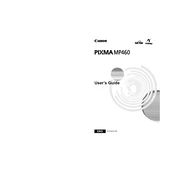
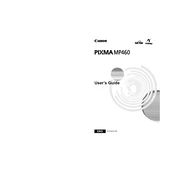
To connect your Canon Pixma MP460 to a computer, use a USB cable. Plug one end of the USB cable into the printer's USB port and the other end into your computer's USB port. Ensure the printer is powered on, and install the necessary drivers if prompted by your computer.
If your Canon Pixma MP460 is not printing, first check if there are any error messages on the printer's display. Ensure the printer is properly connected to the computer and has enough paper and ink. Try restarting both the printer and the computer. If the issue persists, reinstall the printer drivers.
To perform a print head cleaning on the Canon Pixma MP460, go to the printer's menu, select 'Maintenance', and choose 'Cleaning'. Follow the on-screen instructions to complete the process. This helps improve print quality by unclogging the print heads.
Yes, you can print directly from a camera using PictBridge. Connect your PictBridge-compatible camera to the printer using a USB cable. Set the camera to the PictBridge mode, and select the photos you want to print. The printer will handle the rest.
The Canon Pixma MP460 supports various paper types, including plain paper, photo paper, and envelopes. It is compatible with sizes such as A4, Letter, 4x6 inches, and 5x7 inches. For best results, use Canon-branded paper.
To troubleshoot paper jams in your Canon Pixma MP460, first turn off the printer. Open the paper output cover and gently remove any jammed paper. Check the rear tray for obstructions, and ensure the paper is properly loaded. Turn the printer back on and try printing again.
To replace ink cartridges in the Canon Pixma MP460, ensure the printer is on. Open the front cover and wait for the cartridge holder to move to the replacement position. Press down on the cartridge to release it, then remove it. Insert a new cartridge, ensuring it clicks into place, and close the cover.
Exif Print is a technology that improves print quality by using metadata stored in digital photos. When you print photos taken with Exif-compatible cameras on the Canon Pixma MP460, the printer adjusts settings like color and contrast automatically for optimal results.
To scan a document using the Canon Pixma MP460, place the document on the scanner glass and close the lid. Press the 'Scan' button on the printer or use the scanning software installed on your computer to initiate the scan. Follow the on-screen instructions to save the scanned file.
To improve print quality on the Canon Pixma MP460, perform regular maintenance such as print head cleaning and alignment. Use high-quality paper and genuine Canon ink cartridges. Adjust print settings in the printer driver for higher quality output if needed.