Canon Color imageCLASS X MF1127C Getting Started Guide
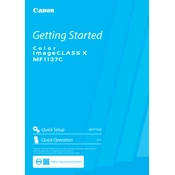
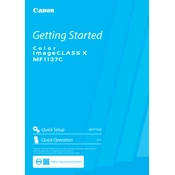
To connect your Canon Color imageCLASS X MF1127C to a Wi-Fi network, go to the printer's Home screen, select 'Menu', then 'Network Settings', and choose 'Wireless LAN'. Follow the on-screen instructions to select your network and enter the password.
Check if the printer is set to monochrome mode by navigating to the print settings on your computer. Ensure that the color option is selected. Also, verify that the color toner cartridges are correctly installed and not empty.
To perform a factory reset, press 'Menu', navigate to 'Management Settings', select 'Initialize All Data', and confirm. This will restore the printer to its original settings.
Regular maintenance includes cleaning the exterior, checking and replacing toner cartridges as needed, and performing periodic calibration through the printer's menu under 'Adjustment/Maintenance'.
First, turn off the printer and open the front cover. Carefully remove any jammed paper, ensuring no scraps are left behind. Close the cover and turn the printer back on. Follow the on-screen prompts if further attention is needed.
Yes, you can scan to email by accessing the 'Scan' function on the printer's control panel, selecting 'Email', and entering the recipient's email address. Ensure that the SMTP settings are configured correctly in the printer's setup.
The printer supports various media types, including plain paper, heavy paper, labels, envelopes, and glossy paper. Always check the printer's specifications for supported sizes and weights.
Download the latest firmware from Canon's official website. Connect your printer to the computer via USB, run the firmware update utility, and follow the on-screen instructions to complete the update.
Ensure that the toner cartridges have sufficient toner and are installed correctly. Additionally, check the print settings to ensure that no blank pages are being sent for printing. Perform a nozzle check or cleaning from the printer's maintenance menu if necessary.
To enhance print quality, ensure that you are using the recommended paper type and quality settings. Perform a cleaning cycle and calibration through the printer's maintenance menu. Replace any low or empty toner cartridges.