Canon Color imageCLASS MF735Cdw Getting Started Guide
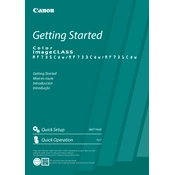
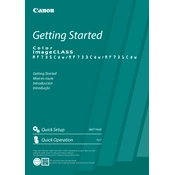
To connect your printer to a wireless network, go to the home screen on the printer's control panel, select 'Menu', then 'Network Settings', followed by 'Wireless LAN Settings'. Choose your network from the list and enter the password if prompted.
First, ensure the toner cartridge is compatible with the MF735Cdw model. Remove the cartridge and reinstall it, making sure it clicks into place. If the problem persists, clean the cartridge contacts and the corresponding contacts inside the printer.
To perform a factory reset, press the 'Menu' button on the control panel, navigate to 'Management Settings', select 'Initialize All Data/Settings', and confirm the reset. This will restore the printer to its original factory settings.
First, turn off the printer and gently remove the jammed paper from the paper tray or output slot. Open the front cover and remove any visible paper stuck inside. Ensure there are no small pieces left before closing the cover and turning the printer back on.
To update the firmware, download the latest version from the Canon support website. Connect the printer to your computer via USB, run the firmware update utility, and follow the on-screen instructions to complete the update.
Regular maintenance tasks include cleaning the printer exterior and interior, ensuring the paper path is free of debris, updating firmware when needed, and replacing toner and other consumables as indicated by the printer's alerts.
Faded prints can be due to low toner levels or incorrect density settings. Replace or shake the toner cartridges if they are low. Check the printer settings and adjust the print density if necessary.
Access the printer's web interface by entering its IP address in a web browser. Navigate to 'Settings/Registration', select 'Network Settings', and configure the SMTP server details under 'E-mail Settings'. Ensure authentication is correctly set up if required by your email provider.
Download and install the Canon PRINT Business app on your mobile device. Ensure your device is connected to the same network as the printer. Open the app, select the document or photo to print, and choose the MF735Cdw printer from the list of available devices.
Check that the printer is within range of the wireless router and that there are no obstructions. Verify that the correct network name and password are entered. Restart the printer and router, and try reconnecting. If issues persist, consider updating the printer's firmware.