Canon Color imageCLASS MF726Cdw Getting Started Guide
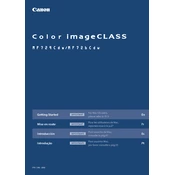
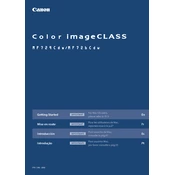
To connect the Canon Color imageCLASS MF726Cdw to a wireless network, press the Menu button on the printer, navigate to Network Settings, select Wireless LAN Settings, and follow the on-screen instructions to choose your network and enter the password.
Ensure that the printer is turned on and connected to the same network as your computer. Check for any error messages on the printer's display. Verify that the printer driver is installed correctly and that the correct printer is set as the default on your computer.
To scan a document, place it in the scanner bed or ADF, press the Scan button, select your preferred scanning method such as "Scan to PC," and follow any additional instructions on the printer's display.
Open the front cover of the printer, carefully remove the used toner cartridge, and insert the new cartridge into the correct slot. Make sure to remove any protective covers from the new cartridge before installation.
First, turn off the printer. Open the designated paper jam areas, such as the paper cassette and rear cover. Carefully remove any jammed paper by pulling it in the direction of the paper path to avoid tearing. Close all covers and turn the printer back on.
To perform a factory reset, press the Menu button, navigate to Management Settings, then to Initialize All Data/Settings, and follow the on-screen prompts to complete the process. Note that this will erase all personalized settings.
Regular maintenance includes cleaning the exterior and interior of the printer, replacing toner cartridges as needed, and using the built-in cleaning functions for the print head and rollers. Consult the user manual for detailed instructions.
To print double-sided documents, access the printer settings on your computer, select the Print option, go to Printer Properties, and choose the Duplex Printing (Manual) option. Follow any additional prompts that appear.
Check the toner cartridges and replace any that are low or empty. Use the printer’s cleaning function to clean the print heads. Ensure that you are using the correct type of paper for your print job.
Visit the Canon support website, download the latest firmware for the MF726Cdw, and follow the instructions provided in the download to update the firmware via a USB connection or network.