Canon Color imageCLASS MF634Cdw Getting Started Guide
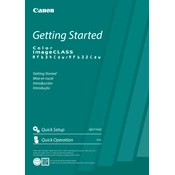
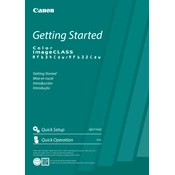
To connect your printer to a wireless network, press the Menu button on the printer, navigate to Network Settings, select Wireless LAN Settings, and then choose SSID Settings. Select your Wi-Fi network from the list and enter the password when prompted.
Ensure that the color cartridges are properly installed and have enough ink. Check the printer settings on your computer to verify that the print job is set to color. Also, perform a nozzle check and cleaning from the printer's maintenance menu.
First, turn off the printer. Open the front cover and gently remove any visible paper. Check the paper tray and rear cover for any additional paper jams. After clearing all jams, close all covers and turn the printer back on.
Open the front cover of the printer and remove the toner cartridge that needs replacing. Unpack the new toner cartridge, shake it gently, and insert it into the correct slot. Close the front cover and follow any on-screen instructions.
To perform a factory reset, press the Menu button, go to Management Settings, and select Initialize All Data/Settings. Confirm the reset when prompted. This will restore all settings to their factory defaults.
Check that the toner cartridges are properly installed and have sufficient toner. Verify that the paper settings in the print driver match the paper loaded in the printer. Perform a print head cleaning from the printer settings menu.
Place the document on the scanner glass or in the document feeder. Press the Scan button on the printer, select the destination (e.g., PC, email), choose the scan settings, and press Start to begin scanning.
Consider replacing the toner cartridge soon. However, you can temporarily resolve this by gently shaking the cartridge to evenly distribute the toner inside. Monitor print quality and replace the cartridge when necessary.
Download the latest firmware from Canon's official website. Connect the printer to your computer using a USB cable, run the firmware update utility, and follow the on-screen instructions to complete the update.
Regularly clean the exterior and interior of the printer, including the scanner glass and ADF. Run the print head cleaning utility if print quality declines. Replace consumables such as toner and paper as needed.