Canon Color imageCLASS LBP623Cdw Getting Started Guide
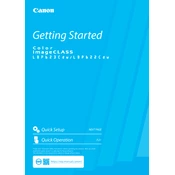
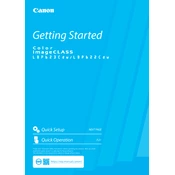
To connect the printer to a wireless network, press the Menu button on the printer control panel. Navigate to Network Settings > Wireless LAN Setup. Follow the on-screen instructions to select your network and enter the password.
Ensure the printer is turned on and connected to the same network as your computer. Check for any error messages on the printer display. Verify that the printer driver is correctly installed on your computer.
To perform a factory reset, press the Menu button, go to Management Settings > Initialize All Data/Settings, and follow the prompts to reset the printer to its original settings.
Open the front cover of the printer. Carefully remove the toner cartridge by pulling it out. Unpack the new toner cartridge and insert it into the printer until it clicks into place, then close the front cover.
Regularly clean the printer with a dry, lint-free cloth. Use the printer's cleaning function from the menu to clean the fixing unit and other components. Replace toner cartridges when they are low to maintain optimal print quality.
Unusual noises may be due to paper jams or obstructions inside the printer. Power off the device and inspect for jammed paper or foreign objects. If the noise persists, consult the user manual or contact Canon support.
Visit the Canon website to download the latest firmware update. Follow the instructions provided to install the update using a USB connection or through the printer's network interface.
Yes, you can print from a mobile device using the Canon PRINT Business app, Apple AirPrint, or Google Cloud Print. Ensure your printer and mobile device are connected to the same network.
Turn off the printer and gently open the paper output tray. Carefully remove any jammed paper, ensuring no pieces are left inside. Close the tray and power on the printer to resume printing.
The printer supports various paper types, including plain, thick, and recycled paper. For best results, use Canon-recommended paper types and sizes as specified in the user manual.