Canon Color imageCLASS LBP612Cdw Getting Started Guide
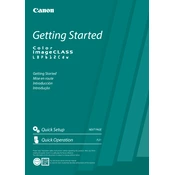
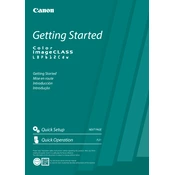
To connect to a wireless network, press the Menu button on the printer, navigate to 'Network Settings', select 'Wireless LAN Settings', and choose 'SSID Settings'. Select your network from the list and enter the password when prompted.
First, check if the printer is turned on and connected to the network. Then, verify that there are no error messages on the printer's display. Ensure the paper tray is loaded correctly and the toner cartridges are not empty. Restart the printer and try printing again.
To replace the toner cartridge, open the front cover of the printer. Remove the used toner cartridge by pulling it out. Unpack the new cartridge and gently shake it to distribute the toner evenly. Insert the new cartridge into the printer until it clicks into place, then close the front cover.
Regularly check and replace toner cartridges as needed, clean the paper feed rollers to prevent jams, and ensure the printer is free of dust and debris. Perform a test print periodically to ensure print quality remains high.
Download the latest firmware from the Canon support website. Connect the printer to your computer via USB. Run the firmware update utility and follow the on-screen instructions to complete the update.
Ensure that the paper is loaded correctly and the paper guides are properly adjusted. Use the recommended paper type and avoid overloading the paper tray. Regularly clean the paper feed rollers and check for any obstructions inside the printer.
Yes, you can print from a mobile device. Ensure your printer is connected to the same wireless network as your mobile device. Use the Canon PRINT Business app or AirPrint for iOS devices to print directly from your mobile.
To perform a factory reset, press the Menu button, go to 'Management Settings', and select 'Initialize All Data/Settings'. Confirm your selection and the printer will reset to its factory settings.
Use high-quality paper and genuine Canon toner cartridges. Regularly clean the printer and perform maintenance tasks such as cleaning the print heads and aligning the cartridges. Also, keep the firmware updated to ensure optimal performance.
Enable the 'Eco Mode' or 'Energy Saver Mode' via the printer's settings menu to reduce energy consumption when the printer is idle. Additionally, set the printer to automatically power off after a period of inactivity.