Canon Color Bubble Jet S830D User's Guide
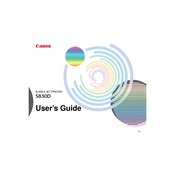
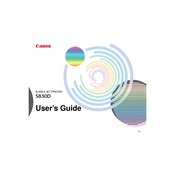
To connect your Canon Color Bubble Jet S830D printer to your computer, use a USB cable to link both devices. Install the necessary printer drivers from the Canon website or the CD that came with the printer. Follow the on-screen instructions to complete the installation.
First, check the ink levels in your color cartridges and replace any empty ones. Run a print head cleaning cycle from the printer's maintenance settings to clear any clogs. If issues persist, align the print head and ensure that you are using the correct paper type settings.
Perform routine maintenance by regularly cleaning the print head, checking for ink levels, and ensuring the paper feed is free of debris. Use the printer's software utility to run cleaning cycles and align the print head as needed.
Turn off the printer and carefully open the cover. Gently remove any jammed paper without tearing it. Check for any remaining paper scraps inside. Close the cover and turn the printer back on. Ensure you are using the correct paper size and type.
To enhance print quality, ensure you are using high-quality paper and the correct print settings. Regularly clean and align the print head using the printer's maintenance tools. Consider adjusting the print quality settings in the printer driver for better results.
Ensure that the printer is properly connected to the computer and turned on. Check the USB connection or network settings. Restart both the printer and computer. Update or reinstall the printer drivers if needed.
Yes, you can print directly from a compatible camera using the PictBridge feature. Connect the camera to the printer using a USB cable and follow the instructions on the camera's display to print your photos.
Open the printer cover to access the ink cartridge holder. Wait for the holder to stop moving, then press down on the cartridge you wish to replace and remove it. Insert the new cartridge and press up until it clicks into place. Close the cover.
Store the printer in a cool, dry place away from direct sunlight. Ensure the printer is turned off and disconnected from the power source. Remove any paper from the input tray and cover the printer with a dust cover if possible.
Streaks or lines can be resolved by cleaning the print head using the printer's maintenance menu. If the problem persists, check for low ink levels and replace any depleted cartridges. Align the print head as a further measure.