Canon Color Bubble Jet S820D User's Guide
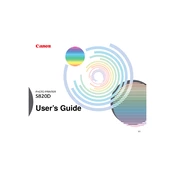
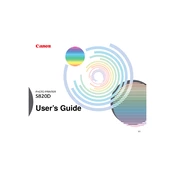
To set up your Canon Color Bubble Jet S820D, connect the printer to a power source and turn it on. Install the ink cartridges by opening the top cover and inserting them into the respective slots. Load paper into the tray, and connect the printer to your computer using a USB cable. Finally, install the printer drivers from the Canon website or the installation CD provided.
First, ensure that all ink cartridges are properly installed and have sufficient ink. Run a nozzle check from the printer's maintenance menu to identify any clogged nozzles. If needed, perform a print head cleaning. Make sure to use the correct paper type settings in the printer driver.
To align the print head, access the printer maintenance menu from your computer. Select 'Print Head Alignment' and follow the on-screen instructions. This process will print an alignment sheet; follow the instructions to complete the alignment.
Regularly check and clean the print head if print quality declines, and perform nozzle checks monthly. Clean the exterior and paper feed rollers every few months. Replace ink cartridges as needed and ensure the printer firmware is up to date.
Turn off the printer and gently remove any jammed paper from the paper feed area and rear tray. Ensure there is no torn paper left inside. Check for obstructions and make sure the paper is loaded correctly. Turn the printer back on and try printing again.
Unusual noises may indicate a paper jam or an obstruction in the printer mechanism. Power off the printer and inspect for any foreign objects inside. Ensure all moving parts are unobstructed and that the ink cartridges are correctly seated.
Open the printer cover to access the ink cartridge holder. Wait for it to stop moving, then gently press down on the cartridge to release it. Remove the empty cartridge and install the new one by inserting it into the slot and pressing until it clicks into place. Close the cover and check the ink levels.
Check that the USB cable is securely connected. Try a different USB port or cable if necessary. Ensure the printer is powered on. Reinstall the printer drivers from the Canon website. Verify that the printer is selected as the default printing device.
Use high-quality paper and the correct settings for your print job. Perform a print head cleaning and alignment. Ensure the ink cartridges are not low or empty. Adjust the print quality settings in the printer driver for higher resolution outputs.
The Canon S820D printer supports various paper types, including plain paper, photo paper, glossy paper, and transparencies. Always check the paper specifications in the printer manual to ensure compatibility. Use Canon-recommended paper for best results.