Canon Color Bubble Jet S750 Easy Setup Instructions
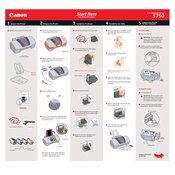
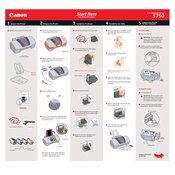
To install the Canon Color Bubble Jet S750 printer drivers, first download the latest drivers from the Canon website. Run the installer and follow the on-screen instructions to complete the installation. Ensure the printer is connected to your computer via USB during the process.
If the colors are not printing correctly, perform a nozzle check from the printer's maintenance menu to verify if any colors are clogged. Clean the print head using the software provided or manually if necessary. Replace any low or empty cartridges.
To align the print head, access the printer properties on your computer, navigate to the Maintenance tab, and select 'Print Head Alignment'. Follow the instructions provided to complete the alignment process.
First, turn off the printer and unplug it. Open the printer cover and gently remove any jammed paper, being careful not to tear it. Ensure there are no remaining paper pieces inside. Close the cover, plug the printer back in, and turn it on.
Error codes typically indicate a problem with the printer. Refer to the user manual or Canon's official website for specific error code meanings. Common solutions include restarting the printer, checking for paper jams, and ensuring ink cartridges are properly installed.
It is advisable to perform maintenance, like print head cleaning and alignment, every few months or whenever print quality decreases. Regularly check and clean the printer interior to prevent dust buildup.
While it's possible to use third-party ink cartridges, it's recommended to use Canon-branded cartridges for optimal performance and to avoid potential issues such as clogging or poor print quality.
Ensure that the ink cartridges are not empty and are installed correctly. Perform a print head cleaning from the printer's maintenance menu. If the problem persists, try reinstalling the printer drivers.
To improve print quality, use high-quality paper and the correct print settings in your software. Regularly clean the print heads and perform nozzle checks to ensure optimal performance.
Updating the firmware is not always necessary but can help resolve bugs and improve performance. Check Canon's website for any available firmware updates and follow their instructions to update your printer.