Canon Color Bubble Jet i70 Easy Setup Instructions
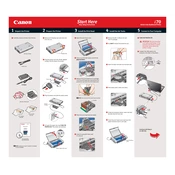
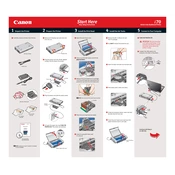
To perform a nozzle check, turn on the printer and load a sheet of plain paper. Access the printer properties from your computer, navigate to the 'Maintenance' tab, and click on 'Nozzle Check'. Follow the prompts to print the pattern and check for any gaps or streaks.
Ensure the printer is powered on and connected to your computer. Check for any error messages on the printer's display. Verify that there is paper loaded and the ink cartridges are properly installed. You may also try reinstalling the printer driver software.
Open the printer properties on your computer, go to the 'Maintenance' tab, and click on 'Cleaning'. Follow the instructions to perform the cleaning process. For deeper cleaning, select 'Deep Cleaning'.
Make sure the printer is on, then open the front cover. The cartridge holder will move to the replacement position. Remove the empty cartridge and insert the new one, ensuring it clicks into place. Close the printer cover and follow any on-screen instructions.
First, turn off the printer and disconnect the power. Gently remove any jammed paper from the paper tray and output slot. Open the printer cover and check for any remaining pieces of paper. Reconnect the power and turn the printer back on.
This issue is often due to clogged print heads. Perform a nozzle check and cleaning from the printer's maintenance menu. If the problem persists, try a deep cleaning or replace the ink cartridges.
For optimal print quality, use Canon's recommended photo paper such as Canon Photo Paper Plus Glossy or Canon Photo Paper Pro. Always ensure the paper type is selected correctly in the printer settings.
The Canon i70 does not support direct wireless printing. However, you can connect it to a device that supports wireless connectivity, such as a wireless print server, to enable wireless printing.
Access the printer properties on your computer, go to the 'Maintenance' tab, and select 'Print Head Alignment'. Follow the on-screen instructions to print the alignment page and adjust settings if necessary.
Regular maintenance includes cleaning the print head, performing nozzle checks, and ensuring the printer is free from dust and debris. Keep the printer in a clean, dry environment and use the printer regularly to prevent ink from drying in the nozzles.