Canon Color Bubble Jet i960 Easy Setup Instructions
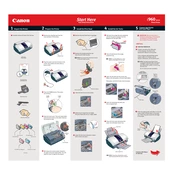
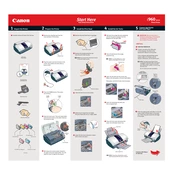
To perform a print head alignment on your Canon i960, load plain paper in the printer, ensure the printer is on, and access the printer properties from your computer. Navigate to the 'Maintenance' tab and select 'Print Head Alignment'. Follow the on-screen instructions to complete the process.
If your Canon i960 is not recognizing the ink cartridges, remove and reinstall them to ensure they are seated correctly. Clean the cartridge contacts with a lint-free cloth. If the issue persists, try replacing the cartridges with new ones.
To clear a paper jam, turn off the printer and unplug it. Open the printer cover and gently remove any jammed paper. Check for any small pieces of paper that might be stuck inside. Once cleared, close the cover, plug in the printer, and turn it back on.
Streaks or lines can occur due to clogged print heads. Run a nozzle check from the printer's maintenance settings to see if cleaning is needed. Use the 'Cleaning' and 'Deep Cleaning' options to resolve the issue.
Regularly clean the exterior with a soft, dry cloth. For the interior, use the printer's built-in cleaning functions under the 'Maintenance' tab in the printer's software. Avoid using harsh chemicals or solvents.
For best results, use Canon's Glossy Photo Paper or High-Resolution Paper. These papers are specifically designed to work with the printer's technology to produce high-quality prints.
Connect the Canon i960 to your computer via a USB cable. Ensure that the printer driver is installed on your computer. You can download the latest driver from Canon's official website if needed.
If the printer is printing blank pages, check the ink levels and replace any empty cartridges. Run a print head cleaning cycle from the printer's maintenance menu to ensure no clogs are preventing ink flow.
Refer to the printer's manual for specific error code meanings. Common solutions include resetting the printer, checking for paper jams, and ensuring cartridges are installed correctly. Specific error codes may require different actions.
Yes, the Canon i960 can print directly onto printable CD and DVD surfaces. Use the CD/DVD tray and follow the instructions in the printer's manual to perform the printing.