Canon Color Bubble Jet i320 Easy Setup Instructions
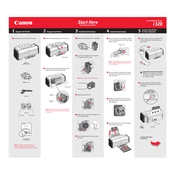
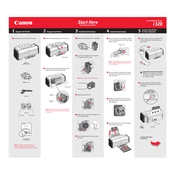
To install the Canon Color Bubble Jet i320 printer driver on Windows, download the latest driver from Canon's official website. Run the downloaded file and follow the on-screen instructions to complete the installation process.
Check if the printer is turned on and connected properly to your computer. Ensure there is enough paper in the tray and the ink cartridges are not empty. Also, verify that the correct printer is set as default in your computer's printer settings.
To clean the print head, access the printer properties from your computer, go to the Maintenance tab, and select 'Cleaning'. Follow the prompts to clean the print heads.
The Canon i320 printer works best with high-quality inkjet paper. For optimal results, use Canon's recommended photo or glossy paper for photo printing.
Open the printer cover to access the cartridges. Remove the empty cartridge by pressing down and pulling it out. Unpack the new cartridge, insert it into the correct slot, and press until it clicks into place.
Ensure that the paper is loaded correctly and is not wrinkled or damp. Use the recommended paper type and avoid overfilling the paper tray. Clean the paper feed rollers to prevent jams.
Ensure you are using the correct paper type and print quality settings. Perform a nozzle check and clean the print head if necessary. Align the print head for better accuracy.
The Canon i320 printer does not support wireless printing as it requires a direct connection to a computer via USB.
Check if the ink cartridges are properly installed and not empty. Clean the print head and ensure nozzles are not clogged. Verify the document you are printing does not have blank pages.
Regularly clean the print head and paper feed rollers, check for firmware updates, and perform nozzle checks to ensure the printer is in optimal condition.