Canon Color Bubble Jet i900D Series Easy Setup Instructions
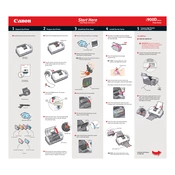
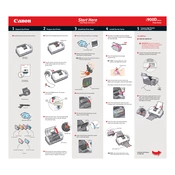
To install the drivers, download the latest version from the Canon support website. Run the installer and follow the on-screen instructions to complete the installation process. Ensure that your printer is connected via USB during the installation.
First, check if the printer is powered on and connected to your computer. Ensure that there is paper in the tray and that the ink cartridges are properly installed. If the issue persists, try restarting both your computer and the printer.
To perform a nozzle check, press the Menu button on the printer, navigate to 'Maintenance', and select 'Nozzle Check'. Follow the on-screen instructions to print a nozzle check pattern and inspect it for any missing lines or ink streaks.
Access the printer's maintenance menu and select 'Deep Cleaning'. Alternatively, you can manually clean the print head by removing it from the printer and gently wiping it with a lint-free cloth dampened with distilled water.
Open the printer cover and wait for the cartridge holder to center. Press down on the cartridge to release it, then remove it from the holder. Insert the new cartridge and press up until it clicks into place. Close the printer cover.
Yes, insert the memory card into the appropriate slot on the printer. Use the printer's control panel to navigate through the images and select the ones you want to print. Follow the on-screen prompts to print directly from the card.
Ensure you are using the correct paper type and quality settings. Clean the print heads regularly, and check that the ink cartridges are not empty or expired. Align the print head if necessary.
Check that the ink cartridges are installed correctly and not empty. Perform a nozzle check and clean the print head if needed. Ensure that the document you are trying to print contains printable content.
Download the appropriate drivers from the Canon website. Connect the printer to your Mac using a USB cable. Open 'System Preferences', go to 'Printers & Scanners', and click the '+' button to add the printer. Select your Canon i900D from the list.
Regular maintenance includes cleaning the print head, checking for paper jams, and ensuring that ink cartridges are properly installed and have sufficient ink. It's also beneficial to perform regular nozzle checks and alignment tests.