Canon Color Bubble Jet i80 Series Easy Setup Instructions
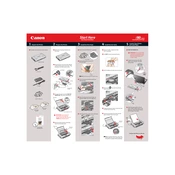
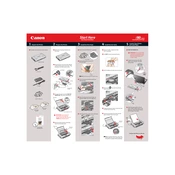
To install the Canon Color Bubble Jet i80 printer driver on Windows 10, download the compatible driver from the Canon support website. Run the installer and follow the on-screen instructions to complete the installation.
If your Canon i80 printer is not printing, check the printer connection, ensure there is paper in the tray, and that the ink cartridges are properly installed. Run a nozzle check and clean the print head if necessary.
To perform a print head alignment on your Canon i80, access the printer properties from your computer, select the maintenance tab, and then click on 'Print Head Alignment'. Follow the on-screen instructions.
It is recommended to use high-quality inkjet paper or Canon's own photo paper for the best print results with the Canon i80 printer.
To clean the print head on the Canon i80, open the printer properties, go to the maintenance tab, and select 'Cleaning'. Follow the prompts to clean the print head.
Faded prints may be due to low ink levels or clogged print heads. Check the ink levels and replace cartridges if necessary. Perform a print head cleaning to resolve clogging issues.
The Canon i80 does not support wireless connectivity natively. You may use a wireless print server or connect it via a USB cable to a router with a USB port that supports printer sharing.
The Canon i80 does not support direct mobile printing. However, you can transfer files to a computer connected to the printer and print from there.
To replace the ink cartridges in the Canon i80, open the printer cover, wait for the cartridge holder to move to the replacement position, remove the old cartridge, and insert the new one until it clicks into place.
If paper jams occur frequently, ensure you are using the correct type of paper and that it is loaded properly. Check for any obstructions in the paper path and clean the rollers if necessary.