Canon Color Bubble Jet i475D Series Easy Setup Instructions
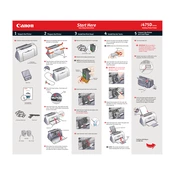
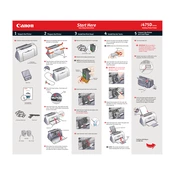
To install the printer driver on Windows, download the latest driver from the Canon support website, run the installer, and follow the on-screen instructions. Ensure the printer is connected to your computer via USB when prompted.
Check if the printer is powered on and connected to your computer. Ensure there are no error messages on the printer's display. Verify that the correct printer is set as the default in your computer's printer settings. If the issue persists, restart both the printer and the computer.
To perform a nozzle check, press the 'Maintenance' button on the printer until the 'Nozzle Check' pattern is selected, then press the 'Black' or 'Color' button to start the test. This helps identify if any nozzles are clogged.
For optimal print quality, use Canon's recommended photo paper such as Canon Glossy Photo Paper or Canon Matte Photo Paper. Ensure the paper settings in the printer driver match the type of paper loaded.
Access the printer maintenance menu from the printer's control panel or through the printer driver on your computer. Select 'Clean Print Head' and follow the prompts. This process may take a few minutes.
Yes, you can print directly from a compatible memory card. Insert the card into the printer's card slot, select the images you want to print using the control panel, and follow the instructions to print.
Turn on the printer and open the front cover. Wait for the print head to move to the replacement position. Remove the empty cartridge by pressing the tab and lifting it out. Insert the new cartridge and ensure it clicks into place. Close the front cover.
To align the print head, access the maintenance menu from the printer's control panel or the printer driver on your computer. Select 'Align Print Head' and follow the instructions to complete the alignment process.
First, turn off the printer and unplug it. Carefully remove any jammed paper from the paper tray or rear tray. Open the front cover and gently remove any paper stuck inside. Ensure no torn pieces remain inside the printer before closing all covers and restarting the printer.
Regular maintenance tasks include cleaning the print head, performing a nozzle check, aligning the print head, and cleaning the printer exterior. Additionally, ensure that you use the printer regularly to prevent ink clogs.