Canon Color Bubble Jet S630 Easy Setup Instructions
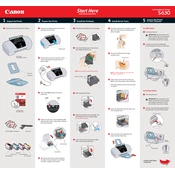
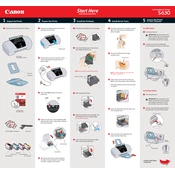
To install the driver, visit Canon's official website, navigate to the 'Support' section, and download the latest driver for the Canon Color Bubble Jet S630 compatible with your Windows version. Run the installer and follow the on-screen instructions.
First, check if the printer is properly connected to your computer and turned on. Ensure that there is no paper jam and that the ink cartridges are correctly installed and have sufficient ink. If the issue persists, try reinstalling the printer drivers.
To clean the print head, access the printer settings on your computer, locate the 'Maintenance' tab, and select 'Cleaning' or 'Deep Cleaning'. Follow the prompts to complete the process.
Use high-quality photo paper or Canon's recommended paper types for optimal print quality. Check the printer's manual for specific paper recommendations.
Open the printer cover and wait for the cartridges to move to the replacement position. Remove the empty cartridge by pressing down and lifting it out. Insert the new cartridge until it clicks into place, then close the printer cover.
Streaks can be caused by clogged print heads or low ink levels. Perform a print head cleaning from the printer maintenance menu and check the ink levels. Replace any low or empty cartridges.
Access the printer's maintenance settings on your computer, select 'Align Print Head', and follow the on-screen instructions to complete the alignment process.
Perform routine maintenance such as cleaning the print head and aligning it at least once a month. Regularly check for firmware updates and ensure that the printer is kept clean and dust-free.
Yes, the Canon S630 can print on envelopes. Load the envelopes in the paper tray with the flap side down and adjust the guide to fit the envelope size. Select the envelope size in the printer settings before printing.
Turn off the printer and gently remove any jammed paper by pulling it in the direction of the paper path. Check for any small bits of paper left inside and ensure the paper tray is not overloaded.