Canon Color Bubble Jet S330 User's Guide
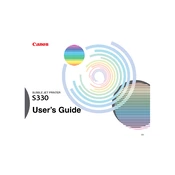
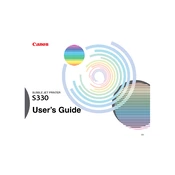
To install the driver, first download the latest driver from the Canon support website. Once downloaded, open the file and follow the on-screen instructions to complete the installation process. Ensure the printer is connected to your computer during installation.
Check if the printer is properly connected to your computer and turned on. Ensure there is paper in the tray and that the ink cartridges are not empty. You might also need to reinstall the printer driver or check for any error messages displayed on your computer.
Access the printer maintenance settings from your computer. Select 'Clean Print Head' or 'Deep Cleaning' to initiate the process. Follow on-screen instructions. Manual cleaning can also be done by removing the print head and wiping it gently with a lint-free cloth.
Streaky prints are often due to clogged print head nozzles. Perform a print head cleaning cycle through the printer's utility software. If the issue persists, consider replacing the ink cartridges.
While third-party ink cartridges may be used, they might not provide the same quality as Canon-branded cartridges and could potentially void your warranty. Use them with caution.
The Canon S330 is compatible with various paper types, including plain paper, photo paper, envelopes, and transparencies. Check the printer manual for specific paper weight and size recommendations.
Access the printer properties on your computer. Navigate to maintenance settings and select 'Align Print Head'. Follow the instructions to complete the alignment process.
Refer to the printer's user manual for specific error code explanations. Common solutions include restarting the printer, checking paper jams, and ensuring cartridges are correctly installed.
Regular maintenance, such as cleaning the print head and aligning it, should be performed every few months or whenever print quality declines. Regularly check for software updates as well.
Use the 'Draft' mode for non-essential prints and ensure you are using the correct paper settings in the printer driver. Regular maintenance can also help optimize ink usage.