Canon Color Bubble Jet i9900 Series Easy Setup Instructions
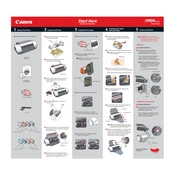
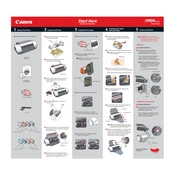
To perform a nozzle check, turn on the printer, load plain paper, and press the 'Resume/Cancel' button until the power lamp flashes twice. Release the button, and the printer will print a nozzle check pattern.
First, perform a nozzle check to determine which colors are affected. Then, execute a print head cleaning via the printer's software utility. If issues persist, consider deep cleaning or replacing the ink cartridges.
Ensure the printer is on, open the top cover, and wait for the print head to move to the replacement position. Press the tab on the cartridge to release it, remove the old cartridge, and insert the new one until it clicks into place.
Check if the cartridge is properly installed and ensure it is a genuine Canon cartridge. Clean the cartridge contacts with a dry cloth and try reinstalling. If the problem persists, reset the printer or update the printer driver.
Connect the printer to your computer using a USB cable. Ensure you have installed the correct drivers from the Canon website or the installation CD that came with the printer.
Regularly perform print head cleanings and nozzle checks. Keep the printer dust-free, replace ink cartridges promptly, and use the printer at least once a week to prevent ink clogging.
Turn off the printer and gently remove any paper stuck inside. Check the paper path for any obstructions and ensure the paper is loaded correctly in the tray. Restart the printer and try printing again.
Poor print quality can result from low ink levels, clogged nozzles, or incorrect paper settings. Check ink levels, perform a nozzle check and cleaning, and ensure the paper type is correctly set in the printer settings.
Visit the Canon support website, download the latest drivers for your printer model, and follow the installation instructions. You may need to uninstall the old drivers before installing new ones.
Yes, the Canon i9900 supports various media types, including photo paper, transparencies, and plain paper. Make sure to adjust the printer settings to match the media type for optimal print quality.