Canon Color Bubble Jet i950 Easy Setup Instructions
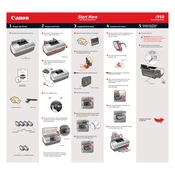
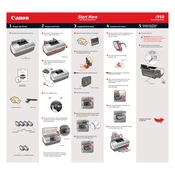
To install the Canon Color Bubble Jet i950 printer, first download the latest drivers from Canon's official website. Connect the printer to your computer via USB, and run the driver installation file. Follow the on-screen instructions to complete the installation process.
Ensure that the ink cartridges are properly installed and not empty. Run a print head cleaning cycle from the printer's maintenance menu. If the problem persists, consider replacing the ink cartridges or checking for clogged nozzles.
To perform a print head alignment, access the printer's maintenance menu via the printer driver on your computer. Select 'Print Head Alignment' and follow the prompts to print an alignment page and adjust the settings as needed.
Turn off the printer and carefully open the front cover. Gently remove any jammed paper, ensuring no torn pieces remain inside. Close the cover and turn the printer back on. If necessary, refer to the printer's manual for detailed instructions.
Regularly clean the printer's exterior with a soft, lint-free cloth. Use the printer's built-in maintenance functions, such as nozzle check and print head cleaning, to ensure high-quality prints. Avoid using harsh chemicals on the printer components.
While third-party ink cartridges may be compatible, using them can sometimes void your warranty or result in suboptimal print quality. It's recommended to use genuine Canon cartridges for the best performance and longevity of your printer.
Store the printer in a cool, dry place, away from direct sunlight. Remove the ink cartridges and store them in a sealed bag to prevent drying. Cover the printer with a dust cover to protect it from dust and debris.
To check the ink levels, open the printer driver setup window on your computer. Navigate to the 'Maintenance' tab and select 'View Printer Status'. The ink levels for each cartridge will be displayed there.
Check that the ink cartridges are properly installed and contain ink. Run a nozzle check to ensure the print head is not clogged. If necessary, perform a print head cleaning cycle to resolve the issue.
Ensure you are using high-quality paper and genuine Canon ink cartridges. Regularly clean the print head and perform alignment if needed. Adjust print settings in the printer driver to match the type of document you are printing for optimal results.