Canon Color Bubble Jet i860 Series Easy Setup Instructions
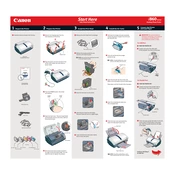
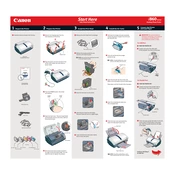
To install the Canon Color Bubble Jet i860 printer driver on Windows, download the latest driver from Canon's official website. Run the installer and follow the on-screen instructions to complete the installation. Make sure the printer is connected to your computer via USB during the process.
If the Canon i860 is not printing color correctly, perform a nozzle check from the printer's maintenance menu. If necessary, clean the print heads. Ensure that the color ink cartridges are not empty and are properly installed.
To perform a print head alignment on your Canon i860, navigate to the printer's maintenance settings on your computer. Select 'Print Head Alignment' and follow the on-screen prompts to complete the process. Ensure you have plain paper loaded in the printer.
If your Canon i860 displays a paper jam error, turn off the printer and carefully remove any jammed paper. Check the paper tray and feed rollers for obstructions. After removing the paper, turn the printer back on and try printing again.
To clean the print heads on a Canon i860, access the printer's maintenance settings and select 'Deep Cleaning'. Follow the on-screen instructions. This process will use a moderate amount of ink, so ensure cartridges have sufficient ink levels.
If your Canon i860 is printing blank pages, check if the ink cartridges are empty or improperly installed. Perform a nozzle check and clean the print heads if necessary. Ensure the document you're printing contains printable content.
Regular maintenance for a Canon i860 includes cleaning the print head, aligning the print head, checking ink levels, and performing a nozzle check. Also, ensure the printer is free from dust and debris.
To resolve connectivity issues with the Canon i860, ensure the USB cable is securely connected to both the printer and the computer. Try using a different USB port or cable. Reinstall the printer driver if necessary.
The Canon i860 is compatible with various paper types, including plain paper, glossy photo paper, matte photo paper, and envelopes. Always check the printer's specifications for the recommended paper sizes and types.
To replace ink cartridges in the Canon i860, open the printer cover to access the cartridge holder. Gently push down on the cartridge to release it, then remove it from the holder. Insert the new cartridge and press it until it clicks into place. Close the printer cover.