Canon Color Bubble Jet i560 Series Easy Setup Instructions
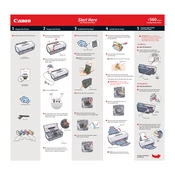
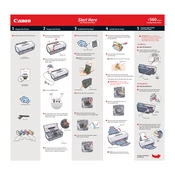
To perform a nozzle check, turn on the printer and load a sheet of A4 or Letter-sized plain paper. Open the printer properties window and navigate to the 'Maintenance' tab. Click on 'Nozzle Check' and follow the on-screen instructions to complete the process.
If your printer is printing blank pages, check if the ink cartridges are empty or not installed correctly. Perform a print head cleaning from the 'Maintenance' tab in the printer properties. If the issue persists, try aligning the print head.
Load plain paper into the printer. Open the printer properties, and go to the 'Maintenance' tab. Click 'Print Head Alignment' and follow the on-screen instructions. This process ensures that the print head is correctly aligned for optimal print quality.
Streaky or smudged prints can result from clogged nozzles or dirty print heads. Perform a deep cleaning from the 'Maintenance' tab in the printer properties. Ensure you're using the correct paper type settings and that the paper is not moist.
Ensure the printer is turned on. Open the front cover and wait until the print head holder moves to the replacement position. Remove the empty ink cartridge by pressing the tab and lifting it out. Insert a new cartridge and press until it clicks into place. Close the cover.
Check the connection between the printer and computer. Ensure the printer is powered on. Restart both the printer and computer. Verify that the printer is set as the default printer. Reinstall the printer drivers if necessary.
To clean the print head manually, remove the ink cartridges and print head from the printer. Gently clean the nozzles using a lint-free cloth dampened with distilled water. Allow the print head to dry completely before reinstalling.
Unusual noises could be due to paper jams or foreign objects inside the printer. Check for and remove any obstructions. If noises persist, ensure that the printer is on a stable surface and that all components are properly seated.
Turn off the printer and gently remove any jammed paper through the paper output slot or the rear tray. Avoid tearing the paper. If necessary, open the printer cover to remove fragments. Ensure the paper is loaded correctly before restarting.
Regular maintenance includes performing nozzle checks, print head cleanings, and alignments. Keep the printer clean and dust-free, and ensure it is used regularly to prevent ink from drying in the nozzles.