Canon Color Bubble Jet i450 Series Easy Setup Instructions
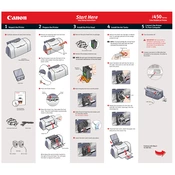
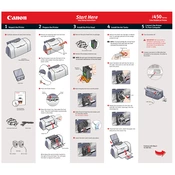
To install the driver, download it from the Canon support website, run the executable file, and follow the on-screen instructions to complete the installation.
Check if the printer is correctly connected to the computer, ensure it has paper and ink, and verify that the printer is set as the default device. Restart the printer and computer if necessary.
Access the printer properties from your computer, navigate to the maintenance tab, and select 'Cleaning' or 'Deep Cleaning' to perform the task.
Open the printer properties, go to the maintenance tab, and select 'Print Head Alignment'. Follow the instructions to complete the alignment process.
Open the printer cover, wait for the cartridge holder to move to the replacement position, remove the empty cartridges, and insert new ones. Close the cover when done.
Poor print quality can be due to clogged print heads, low ink levels, or incorrect print settings. Perform a print head cleaning and check ink levels. Adjust settings if necessary.
While third-party cartridges may work, they can affect print quality and may not be recognized by the printer. It's recommended to use genuine Canon cartridges for optimal performance.
Turn off the printer, open the cover, and gently remove any jammed paper. Ensure no pieces are left inside. Close the cover and turn the printer back on.
The Canon i450 does not support network connectivity directly. You can connect it to a computer that is part of a network and share the printer from that computer.
Refer to the printer's user manual for specific error codes. Common solutions include turning off the printer, checking for obstructions, and ensuring proper cartridge installation.