Canon CanoScan FB620U Hardware Guide
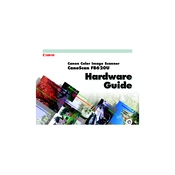
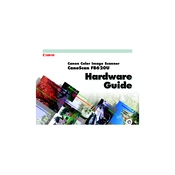
To install the Canon CanoScan FB620U Scanner on Windows 10, download the latest driver from the Canon website. Once downloaded, run the installation file and follow the on-screen instructions. If the driver is not available for Windows 10, use compatibility mode for older versions like Windows 7.
Check the USB connection and ensure the scanner is powered on. Try using a different USB port or cable. Also, verify that the scanner driver is installed correctly and update it if necessary. Restart the computer and scanner to see if the issue resolves.
Ensure the scanner glass is clean and free of dust or smudges. Use the highest resolution settings in the scanning software for better quality. Adjust the brightness and contrast settings if necessary.
Turn off the scanner and unplug it from the power source. Use a soft, lint-free cloth slightly moistened with water or glass cleaner to wipe the scanner glass. Avoid using paper towels or abrasive materials. Regular cleaning ensures high-quality scans.
Adjust the brightness and contrast settings in your scanning software. Ensure the original document is placed correctly on the scanner glass. Check if the scanner glass needs cleaning.
Yes, the CanoScan FB620U can scan documents to PDF format using compatible scanning software. Choose PDF as the output format in the software settings before scanning.
Visit the Canon Support website and search for the CanoScan FB620U. Download the latest driver and run the installation file. Follow the instructions to complete the update.
The CanoScan FB620U can scan a variety of media, including photos, documents, and thin books. Ensure the media fits within the scanner's maximum scanning size of 8.5 x 11.7 inches.
Clean the scanner glass thoroughly to remove any dust or debris. Check the document for any marks that might appear as lines. If the issue persists, calibrate the scanner using the manufacturer's instructions.
Use scanning software that supports multi-page PDF creation. Scan each page individually and use the software's functionality to combine them into a single document.