Canon PowerShot Pro70 Hardware Guide
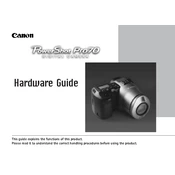
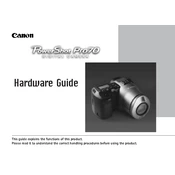
To reset the Canon PowerShot Pro70 to factory settings, turn on the camera, press the 'Menu' button, navigate to the 'Reset' option using the arrow keys, and confirm the reset by selecting 'OK'.
The Canon PowerShot Pro70 is compatible with CompactFlash Type I cards. Ensure the card is properly formatted before use.
To improve battery life, reduce the use of the LCD screen, disable unnecessary features like continuous autofocus, and always turn off the camera when not in use.
If the camera is not turning on, check if the battery is fully charged and properly inserted. If the problem persists, try using a different battery or check for any visible damage in the battery compartment.
To clean the lens, use a blower to remove dust and a microfiber cloth to gently wipe the lens surface. Avoid using harsh chemicals or rough materials.
Blurry photos can be caused by camera shake, incorrect focus settings, or low light conditions. Use a tripod, ensure the camera is in focus, and increase the shutter speed to reduce blur.
Connect the camera to the computer using a USB cable, then turn on the camera. The computer should recognize the device and allow you to transfer photos using file explorer or image transfer software.
The Canon PowerShot Pro70 can capture images at a maximum resolution of 1536 x 1024 pixels.
To adjust exposure settings, access the camera's menu, navigate to the exposure settings, and adjust the EV compensation or switch to manual mode for detailed control.
Ensure the flash setting is enabled in the menu. Check if the flash is fully charged and the battery has sufficient power. If it still doesn't work, try resetting the camera or consult the user manual for detailed troubleshooting.