Canon CanoScan 2700F User's Guide
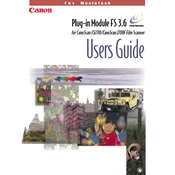
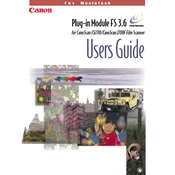
To install the Canon CanoScan 2700F on Windows 10, download the latest drivers from the Canon support website. Connect the scanner via USB and run the downloaded driver file. Follow the on-screen instructions to complete the installation.
Ensure that the scanner is properly connected to the computer and powered on. Check the Device Manager for any driver issues and update if necessary. Try a different USB port or cable if the issue persists.
Turn off and unplug the scanner. Use a soft, lint-free cloth slightly dampened with water or a non-abrasive glass cleaner to gently clean the scanner glass. Avoid using paper towels or abrasive materials.
Ensure that the document or photo is placed flat against the scanner glass. Check for any dust or smudges on the scanner glass that might affect image quality. Adjust the scanner settings for higher resolution if needed.
The Canon CanoScan 2700F has a maximum optical resolution of 2700 dpi, providing high-quality scans suitable for most professional and personal needs.
Use the Canon software that comes with the scanner, such as Canon Toolbox. Select the PDF option and choose 'Multi-page' to scan multiple pages into a single PDF document. Follow the software prompts to complete the process.
Reduce the scan resolution and disable additional features like dust removal if not needed. Ensure your computer meets the scanner’s software system requirements to optimize performance.
The CanoScan 2700F is primarily designed for Windows. However, you may attempt to use third-party scanning software compatible with macOS, such as VueScan, to operate the scanner on a Mac.
Regularly clean the scanner glass, check for software updates, and inspect cables for wear. Periodically calibrate the scanner using the included Canon software to maintain optimal performance.
Check all connections and ensure the scanner is powered on. Restart your computer and try again. Reinstall the scanner drivers if the problem persists. Verify no other programs are interfering with the scanning process.