Boss WAZA-AIR Tone Studio iOS Connection Guide
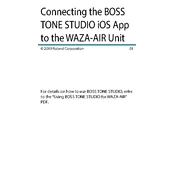
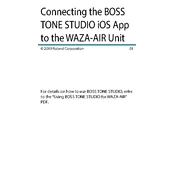
To connect the Boss WAZA-AIR to your iOS device, first ensure Bluetooth is enabled on your device. Then, open the Tone Studio app and follow the on-screen instructions to pair the WAZA-AIR.
Ensure your WAZA-AIR is powered on and in pairing mode. Check Bluetooth settings on your iOS device and make sure it is connected. Restart the app if necessary.
Open the Tone Studio app, navigate to the settings, and check for firmware updates. Follow the prompts to download and install any available updates.
Yes, you can pair the WAZA-AIR with multiple devices, but it can only connect to one device at a time. Switch connections by disconnecting from one device and pairing with another.
To maintain battery life, charge the headphones fully before first use, avoid extreme temperatures, and recharge them every few months if not in regular use.
To reset the WAZA-AIR to factory settings, press and hold the power button for 10 seconds until the indicator lights flash. This will reset all settings to default.
Ensure the headphones are turned on and connected to your device. Check the volume level and verify that the correct audio output is selected on your iOS device.
Yes, use the Tone Studio app to access various sound settings and presets. You can customize effects, tones, and other parameters to suit your preferences.
Ensure both the app and iOS are updated to the latest versions. Restart your device and the WAZA-AIR, and try reconnecting. If issues persist, consult the user manual or support.
Store the headphones in a cool, dry place away from direct sunlight. Keep them in their case when not in use to prevent damage and dust accumulation.