Boss KATANA-Air Tone Studio iOS Connection Guide
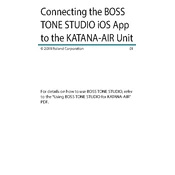
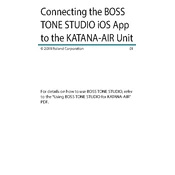
To connect your Boss KATANA-Air to the Tone Studio app on iOS, first turn on the amplifier and enable Bluetooth. Then, open the Tone Studio app, go to the Bluetooth settings within the app, and select your KATANA-Air from the list of available devices.
If your KATANA-Air isn’t appearing in the Tone Studio app, ensure that Bluetooth is enabled on both the amplifier and your iOS device. Also, make sure that the amplifier is in pairing mode and that no other devices are currently connected to it.
If the Tone Studio app is not responding, try restarting the app, ensuring it is updated to the latest version. If issues persist, restart your iOS device and check for any pending iOS updates.
To update the firmware, connect your KATANA-Air to the Tone Studio app, navigate to the settings, and check for firmware updates. Follow the on-screen instructions to complete the update process.
Yes, the Tone Studio app allows you to customize and save various effects settings on your KATANA-Air. You can modify parameters, create presets, and organize them according to your preferences.
To reset the KATANA-Air to factory settings, go to the Tone Studio app, access the settings menu, and select the factory reset option. Confirm your choice to initiate the reset process.
For troubleshooting, ensure both devices have Bluetooth enabled, remove any existing pairings, restart both the amplifier and the iOS device, and then attempt to reconnect through the app.
The Tone Studio app requires a Bluetooth connection to communicate with the KATANA-Air, but you can access saved presets and edit them offline. You will need to reconnect to sync changes with the amplifier.
Yes, presets can be shared by exporting them from the Tone Studio app and sending the preset files via email or any file-sharing service to other users.
To ensure optimal performance, regularly update both the Tone Studio app and the amplifier’s firmware, keep your iOS device’s software up to date, and maintain a stable Bluetooth connection.