Boss WAZA-AIR Bass Tone Studio iOS Connection Guide
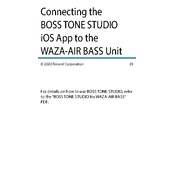
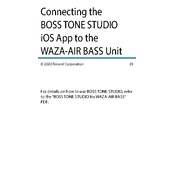
To connect the Boss WAZA-AIR Bass to your iOS device, ensure Bluetooth is enabled on your device. Then open the Tone Studio app, and follow the on-screen instructions to pair your WAZA-AIR Bass with your device.
First, check that the headphones are properly charged and powered on. Ensure the wireless transmitter is connected to your bass and the volume is turned up. Verify the Bluetooth connection with your iOS device and that the correct patches are loaded in the Tone Studio app.
Open the Tone Studio app on your iOS device. Navigate to the settings menu and check for firmware updates. Follow the on-screen instructions to download and install any available updates.
Yes, you can use the WAZA-AIR Bass with other electric instruments, such as guitars, by plugging the wireless transmitter into the instrument. However, the sound presets are optimized for bass.
Ensure both the transmitter and headphones are fully charged. Power cycle both devices and reattempt pairing. If issues persist, consult the manual to reset the devices to factory settings.
Regularly clean the headphones with a soft, dry cloth. Avoid exposing the device to extreme temperatures or moisture. Ensure firmware is up-to-date for optimal performance.
Use the Tone Studio app to access a variety of sound settings. You can adjust the EQ, effects, and other parameters to create custom patches suited to your style.
First, ensure your app and operating system are up to date. Try restarting the app or your device. If problems persist, reinstall the app or contact customer support for further assistance.
Yes, you can save custom presets directly in the Tone Studio app, which will then sync with your WAZA-AIR Bass when connected.
To perform a factory reset, refer to the user manual for specific button combinations. This usually involves holding certain buttons while powering on the device.