Boss GT-1000 Tone Studio iOS Connection Guide
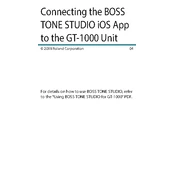
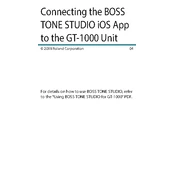
To connect your Boss GT-1000 to an iOS device, use a USB camera adapter to connect the USB cable from the GT-1000 to the iOS device. Ensure the Boss Tone Studio app is installed for seamless communication.
First, ensure that all connections are secure. Check if the USB camera adapter is functioning correctly. Restart both the GT-1000 and the iOS device. If the problem persists, try reinstalling the Tone Studio app.
Yes, the Boss Tone Studio app allows you to edit, save, and manage patches on the GT-1000 directly from your iOS device.
Check for firmware updates within the Tone Studio app under the system settings. Follow the provided instructions to download and install the latest firmware version.
Ensure that the output level is set correctly and cables are properly connected. Check the patch settings for muted or lowered volumes. Restart the device and test with a different cable if necessary.
Use the Tone Studio app to access the backup function. Connect your GT-1000 to the iOS device, navigate to the backup option, and follow the prompts to save your settings securely.
Yes, you can import patches by downloading them from shared platforms or receiving them from other users and then use the Tone Studio app to transfer them to your GT-1000.
Ensure your iOS device is running the latest operating system version. Check for app updates in the App Store. If the issue continues, reinstall the app and restart your device.
Open the Tone Studio app, connect your GT-1000, and select the patch you wish to edit. Navigate to the effects section, and adjust the parameters as needed to customize your sound.
Yes, the Tone Studio app can be used to control and switch patches in real-time during live performances, providing flexibility and ease of use on stage.