Boss EV-1-WL Mac Connection Guide
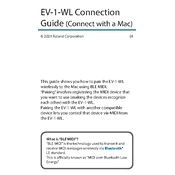
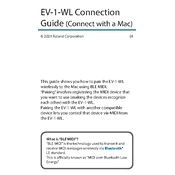
To connect the Boss EV-1-WL to your Mac, ensure the Bluetooth is turned on. Put the EV-1-WL in pairing mode by pressing the Bluetooth button until the LED flashes. On your Mac, go to System Preferences > Bluetooth, and select the EV-1-WL from the list of devices to pair.
If the EV-1-WL is not recognized, first check that the device is in pairing mode and that Bluetooth is enabled on your Mac. Restart both the EV-1-WL and your computer, and try pairing again. If issues persist, update your Mac’s Bluetooth drivers and the EV-1-WL firmware.
To update the EV-1-WL firmware, download the latest firmware from the official Boss website. Connect the device to your Mac via USB, open the firmware updater, and follow the on-screen instructions to complete the update.
Yes, the EV-1-WL can be used with music production software that supports MIDI input. After connecting it via Bluetooth, configure it as a MIDI device in your software’s MIDI settings to control various parameters.
To calibrate the pedal range, press and hold the pedal all the way down, then all the way up. This process should be done in the settings menu of the device or through the connected software, depending on your setup.
To maintain your EV-1-WL, regularly clean it with a soft, dry cloth to prevent dust buildup. Ensure that the Bluetooth and firmware are kept up to date, and store the device in a dry, temperate environment to prevent damage.
Yes, you can use the EV-1-WL alongside other Bluetooth devices. However, ensure that your Mac supports multiple connections and manage your Bluetooth settings to prioritize devices as needed.
The LED flashing red typically indicates a low battery. Recharge the device using the provided USB cable. If the issue persists after charging, reset the device by following the instructions in the manual.
To reset the EV-1-WL, press and hold the power button for 10 seconds until the LED flashes rapidly. Release the button, and the device will reset. Ensure the device is disconnected from any software on your Mac before resetting.
To reduce latency, ensure that no other high-bandwidth devices are using your Bluetooth connection. Check your Mac's system performance and close unnecessary applications. Additionally, ensure the EV-1-WL firmware is up to date.