Boss Pocket GT Tone Studio EV-1-WL Connection Guide
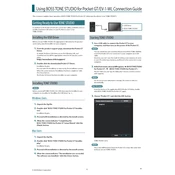
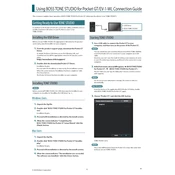
To connect the Boss Pocket GT to your computer, use the included USB cable. Connect the USB Type-B end to the Pocket GT and the USB Type-A end to your computer. Launch the Boss Tone Studio software, and the device should be automatically recognized.
Ensure that your headphones or speakers are properly connected to the output jack. Check if the volume is turned up on both the Pocket GT and your connected device. Additionally, verify that the Pocket GT is powered on and not muted in the Tone Studio software.
Visit the official Boss website to download the latest firmware. Connect your Pocket GT to your computer via USB, then follow the instructions provided with the firmware update file to complete the installation.
Ensure that the USB cable is securely connected and try using a different USB port. Restart both the Pocket GT and your computer, and check for any available updates for the Tone Studio software.
To perform a factory reset, hold down the 'Write' button while powering on the device. Keep the button pressed until the display shows 'Factory Reset,' then release the button to confirm.
Yes, you can use the Pocket GT with a mobile device by downloading the Boss Tone Studio app from the App Store or Google Play. Connect the Pocket GT via Bluetooth and follow the app instructions for pairing.
After editing your patch, press the 'Write' button on the Pocket GT. Use the navigation buttons to select a memory location, then press 'Write' again to save the patch.
To clean the Pocket GT, use a soft, dry cloth to wipe the exterior. Avoid using solvents or abrasive materials. To maintain performance, ensure the device is stored in a cool, dry place and keep the firmware updated.
Connect one end of a 1/4-inch audio cable to the 'Output' jack on the Pocket GT and the other end to the input of your amplifier. Ensure that the Pocket GT's volume is set to an appropriate level to avoid distortion.
Ensure that both devices are within the recommended range and that there are no obstructions. Try resetting the Bluetooth connection by turning Bluetooth off and back on both devices. If issues persist, consider updating the firmware of both your Pocket GT and the connecting device.