Boss KATANA-Air Tone Studio EV-1-WL Connection Guide
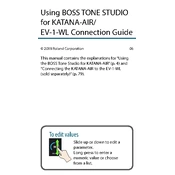
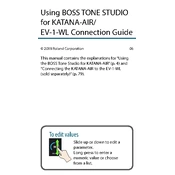
To connect the Boss KATANA-Air to the Tone Studio, ensure your device is powered on and connected to your computer via USB. Open the Tone Studio software and select the KATANA-Air from the device list.
First, check your USB connections and ensure the drivers are installed correctly. Restart both the device and the Tone Studio application. If the issue persists, reinstall the drivers and update the software.
Download the latest firmware from the official Boss website. Connect your KATANA-Air to your computer via USB and follow the update instructions provided with the firmware file.
Regularly check and clean the contacts on both the transmitter and the guitar jack. Store the transmitter in a safe place when not in use to prevent physical damage.
Ensure the pedal is properly paired with your device. Check for any wireless interference and keep devices within the recommended range. Reset the connection if necessary.
Yes, the Boss KATANA-Air can be used as a standalone amplifier. However, connecting to a computer provides additional features and control via the Tone Studio software.
Turn off the transmitter when not in use and avoid leaving it plugged into the guitar. Regularly charge the transmitter to maintain battery health.
Check the volume and gain settings on your amplifier and guitar. Ensure all connections are secure and that the amplifier is not overloaded. Adjust EQ settings if necessary.
Put the EV-1-WL in pairing mode and ensure the KATANA-Air is turned on. Follow the pairing instructions provided in the EV-1-WL user manual to complete the process.
Yes, you can reset the KATANA-Air to factory settings by following the reset instructions in the user manual. This will clear all custom settings and restore default configurations.