BenQ HT9060 User Guide
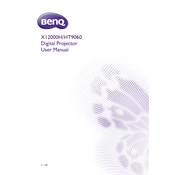
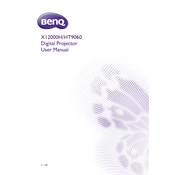
To connect the BenQ HT9060 to a wireless network, ensure your projector is connected to a compatible wireless dongle. Access the projector's menu, navigate to 'Network Settings', and select 'Wireless'. Follow on-screen instructions to select your network and enter the password.
If the BenQ HT9060 does not turn on, check if the power cable is securely connected and the power outlet is functional. Ensure the power switch is in the 'On' position. If the issue persists, try a different power cable or contact BenQ support.
To adjust the image size on the BenQ HT9060, use the zoom lever on the projector to increase or decrease the image size. You can also move the projector closer to or further from the screen for more significant adjustments.
Regular maintenance for the BenQ HT9060 includes cleaning the air filter every 3 months and checking for firmware updates quarterly. Ensure the projector is kept in a dust-free environment to prevent overheating.
To update the firmware on the BenQ HT9060, download the latest firmware from the BenQ support website onto a USB drive. Insert the USB drive into the projector, go to 'Settings', select 'Firmware Update', and follow the on-screen instructions.
If the image on the BenQ HT9060 is blurry, adjust the focus ring to sharpen the image. Ensure the projector is positioned perpendicular to the screen and the lens is clean. Adjust the keystone settings if necessary.
To connect external speakers to the BenQ HT9060, use the audio output port to connect to your speaker system. Ensure the audio output settings in the projector menu are configured correctly to output sound through the connected speakers.
If the BenQ HT9060 is overheating, ensure adequate ventilation around the projector and that the air filter is clean. Avoid placing the projector near heat sources and ensure the room temperature is within the operating range.
Yes, the BenQ HT9060 supports 3D content. Ensure you have compatible 3D glasses and enable 3D mode in the projector's settings. Use HDMI input for optimal 3D content playback.
To reset the BenQ HT9060 to factory settings, navigate to the 'Settings' menu, select 'System', and choose 'Factory Reset'. Confirm the reset when prompted. This will clear all custom settings and restore the default configuration.