Apple Xserve or Xserve G5 v5 Replacement Instructions
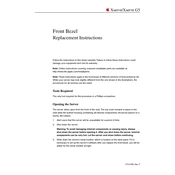
073-0782 Rev. C
Xserve/Xserve G5
Front Bezel
Replacement Instructions
Follow the instructions in this sheet carefully. Failure to follow these instructions could damage your equipment and void its warranty.
Note:
Online instructions covering customer-installable parts are available at http://www.info.apple.com/installparts/.
Note:
These instructions apply to the front bezel of different versions of Xserve/Xserve G5. While your server may look slightly different from the one shown in the illustrations, the procedures for all versions are the same.
Tools Required
The only tool required for this procedure is a Phillips screwdriver.
Opening the Server
The server slides open from the front of the rack. The top cover remains in place in the rack while the bottom housing (containing all internal components) should be placed on a sturdy, at surface.
1. Alert users that the server will be unavailable for a period of time.
2. Shut down the server.
Warning: To avoid damaging internal components or causing injury, always shut down the server before opening it. After you shut down the server, internal components can be very hot. Let the server cool down before continuing.
3. Write down the servers serial number, which is located on the back panel. If it is necessary to set up the servers software after you replace the front bezel, you will be asked for the serial number at login.
Xserve/Xserve G5 Front Bezel -
2
4. If the server is in the locked position (the yellow security LED on the front panel is on), use the Allen key that came with the server to unlock it.
5. If the cable management arm is not in use, unplug all external cables except the power cord.
6. Touch the servers metal case to discharge any static electricity.
Important:
Always ground yourself by touching the servers case before you touch any parts or install any components inside the server. To avoid static electricity building back up in your body, do not walk around the room until you have completed your work and closed the computer.
7. Unplug the power cord.
Warning: The power supply in the server is a high-voltage component and should not be opened for any reason, even when the server is off.
8. Release the two thumb screws at the front of the server.
(Figure 1)
Note:
The thumbscrews are captive and do not separate from the bottom housing.
Figure 1
Xserve/Xserve G5 Front Bezel -
3
9. Grasp the thumbscrews and slide the bottom housing forward part way to expose the two chassis levers.
(Figure 2)
10. While depressing both levers, pull the bottom housing all the way forward and remove it from the rack.
Figure 2
11. Place the bottom housing on a sturdy, at surface and ESD mat.
12. Put on the ESD wrist strap.
Xserve/Xserve G5 Front Bezel -
4
Removing the Installed Front Bezel
1. Using a Phillips screwdriver, remove the screws that attach the two front bezel brackets to the server, and remove the brackets.
(Figure 3)
2. Remove the screw that attaches the top of the bezel to the server.
Figure 3
3. Gently pull the front bezel forward and remove it from the server.
(Figure 4)
Important:
When removing or replacing the bezel, be careful not to put pressure on the top of the bezel over the optical drive slot.
Figure 4
Xserve/Xserve G5 Front Bezel -
5
Installing the Replacement Front Bezel
1. Transfer the system identier and power buttons from the original front bezel to the replacement bezel.
(Figure 5)
Figure 5
2. Remove the bottom row of light pipes from the light pipe assembly and insert them into the bottom row of light pipe holes in the replacement bezel.
(Figure 6)
Figure 6
3. Replace the front bezel on the server, matching ports/projections with openings.
4. Replace the screw that secures the top of the bezel to the server.
5. Replace the two bezel brackets and their mounting screws.
Xserve/Xserve G5 Front Bezel -
6
Closing the Server
1. Carefully slide the bottom housing back into the rack.
2. Tighten the front thumb screws to secure it.
Warning: Never turn on the server unless all of its internal and external parts are in place and it is closed. Operating the server when it is open or missing parts can damage it or cause injury.
Apple Computer, Inc.
2004 Apple Computer, Inc. All rights reserved.
This document is protected under U.S. Copyright Law and International Treaties, and no part of this document may be reproduced in any form without written permission from Apple.
Apple is not responsible for typographical, printing, or inadvertent errors.
Apple Computer, Inc. 1 In