Apple Power Mac G4, Macintosh v3 Replacement Instructions
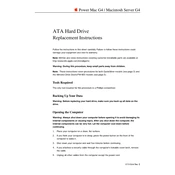
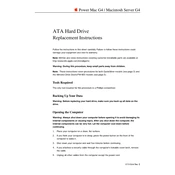
To reset the PRAM on a Power Mac G4, shut down your computer. Then, turn it on and immediately hold down the Command (⌘), Option, P, and R keys. Keep holding the keys until you hear the startup sound for the second time, then release them.
If your Power Mac G4 won't boot, try resetting the PRAM and SMC. Check all cable connections, remove any recently installed hardware, and try booting in Safe Mode by holding the Shift key during startup.
To upgrade the RAM on a Power Mac G4, power off the computer and unplug all cables. Open the side panel, locate the RAM slots on the motherboard, and insert compatible RAM modules into the available slots. Ensure they are securely seated.
The maximum RAM capacity for a Power Mac G4 varies by model. Generally, it ranges from 1.5GB to 2GB for most models. Check your specific model's documentation for exact specifications.
To clean the interior of a Power Mac G4, first power off and unplug the computer. Open the side panel and use compressed air to gently blow dust away from the components. Avoid touching the internal parts directly.
Yes, you can replace the hard drive in a Power Mac G4 with an SSD. Ensure the SSD has compatible connections, such as IDE or using an IDE to SATA adapter. Install the SSD in the drive bay and connect it as you would a traditional hard drive.
The Power Mac G4 can run a variety of operating systems, including Mac OS 9.2.2 and up to Mac OS X 10.5.8 (Leopard). Some users also install Linux distributions that support PowerPC architecture.
To connect a Power Mac G4 to a modern monitor, you may need an adapter depending on the available ports. Common connections include DVI, VGA, or ADC. Use the appropriate adapter to match your monitor's input.
Overheating in a Power Mac G4 could be caused by dust buildup, failed fans, or poor ventilation. Regularly clean the interior, ensure fans are operational, and maintain adequate space around the computer for airflow.
If your Power Mac G4 has no sound, check the volume settings, ensure that the speakers are connected properly, and verify that the audio output device is selected correctly in the Sound preferences. Restart the computer if necessary.