Apple Power Mac G4, Macintosh v5 Replacement Instructions
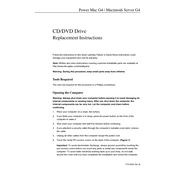
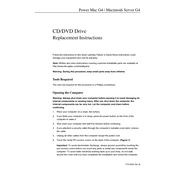
To install additional RAM in your Power Mac G4, first shut down the computer and unplug all cables. Open the side panel by releasing the latch. Locate the RAM slots on the motherboard and insert the new RAM modules, ensuring they are properly seated. Close the side panel and reconnect all cables before powering on the device.
If your Macintosh Server G4 won't start, check the power cable and ensure it is securely connected. Verify that the power outlet is functional. If the issue persists, try resetting the PRAM by holding down Command, Option, P, and R keys during startup. If the server still doesn't start, consider consulting an Apple technician.
To connect your Power Mac G4 to a network, ensure that you have an Ethernet cable connected from the machine to your router. Go to 'System Preferences', select 'Network', and configure the settings for Ethernet. You may need to enter the IP address, subnet mask, and router information if not auto-configured.
Regular maintenance for your Power Mac G4 includes cleaning the exterior and interior to prevent dust build-up, checking the hard drive for errors using Disk Utility, keeping software updated, and ensuring proper ventilation to avoid overheating.
To reset the PRAM on your Power Mac G4, restart your computer and hold down the Command, Option, P, and R keys simultaneously. Keep holding the keys until you hear the startup sound twice, then release them.
Yes, you can upgrade the graphics card on your Power Mac G4. Make sure to choose a compatible graphics card. Open the side panel, remove the old card from the AGP slot, and insert the new card. Secure it with the holding screw, close the panel, and start the computer. Install any necessary drivers.
To set up remote access on your Macintosh Server G4, you can use Apple Remote Desktop or a similar application. Install the software, configure the firewall to allow remote connections, and set up user permissions. Ensure that your network settings allow for remote access.
If your Power Mac G4 is overheating, ensure that the vents are not blocked and that there is adequate airflow around the unit. Clean any dust from the interior and consider replacing thermal paste on the CPU. Ensure the fans are working properly.
To back up data on your Macintosh Server G4, use Time Machine or a third-party backup solution. Connect an external hard drive, configure the backup settings, and schedule regular backups to ensure data safety.
Yes, macOS X Leopard can run on Power Mac G4 models that meet the minimum system requirements, including at least 867 MHz processor and 512 MB of RAM. Ensure your hardware is compatible before attempting installation.