Apple Power Mac G4, Macintosh v4 Replacement Instructions
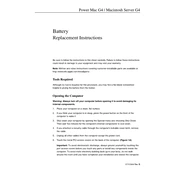
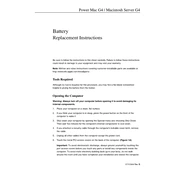
To upgrade the RAM in your Power Mac G4, first ensure the machine is powered off and unplugged. Open the side panel by releasing the latch. Locate the RAM slots on the motherboard, remove the old RAM by pushing the ejector clips, and insert the new RAM firmly until the clips secure it in place. Close the side panel and power on the machine to verify the upgrade.
If your Macintosh Server G13 won't start, check the power connection and ensure the outlet is working. Try a different power cable and reset the SMC (System Management Controller) by unplugging the power for 15 seconds. Reconnect and attempt to power on again. If the problem persists, consider checking RAM and other internal components.
To perform a software update on your Power Mac G4, click on the Apple menu and select 'Software Update'. Follow the on-screen instructions to check for available updates. Download and install any updates, ensuring your system is backed up before starting the update process.
To clean and maintain your Macintosh Server G13, regularly dust the exterior and interior with a soft cloth and compressed air, focusing on vents and fans to prevent overheating. Keep the operating system and software updated, and perform regular backups and disk cleanups to ensure efficient performance.
To connect your Power Mac G4 to a modern display, use a DVI to HDMI adapter or cable if the monitor supports HDMI. If the monitor only supports newer connections like DisplayPort, you may need an active adapter. Ensure the resolution settings on your Mac match the display's supported resolutions.
If your Macintosh Server G13 is running slowly, check for software updates and ensure there is sufficient free disk space. Close unused applications and clear cache files. Consider upgrading RAM or the hard drive to SSD for improved performance. Regularly monitor processes using Activity Monitor to identify resource-heavy applications.
To reset the PRAM/NVRAM on your Power Mac G4, restart the computer and hold down the Command, Option, P, and R keys simultaneously. Keep holding them until you hear the startup chime twice, then release the keys. This can resolve issues with sound, display resolution, and other settings.
To replace the hard drive in your Macintosh Server G13, first back up your data. Power down and unplug the server, then open the side panel. Locate the hard drive bay, remove the screws securing the drive, and disconnect the cables. Insert the new drive, securing it with screws and reconnecting the cables. Close the panel and restore your data from backup.
To set up a RAID configuration on your Power Mac G4, open Disk Utility from the Applications folder. Select 'RAID' from the toolbar and choose the RAID type (e.g., RAID 0, RAID 1). Add the drives you wish to include in the RAID set and click 'Create'. Ensure all data on the drives is backed up as this process will erase them.
To troubleshoot network connectivity issues on your Macintosh Server G13, check the physical connections and ensure the network cable is properly connected. Verify network settings in System Preferences and restart the server and networking equipment. Use Network Utility to ping the router and check for responses. If issues persist, consult your network administrator.