Apple Power Mac G4 Mirrored Drive Replacement Instructions
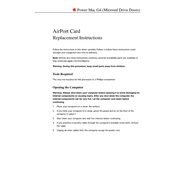
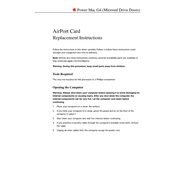
To upgrade the RAM, first power down the computer and unplug all cables. Open the side panel by pulling the latch at the back. Locate the RAM slots on the motherboard and gently insert the new RAM modules, ensuring they are properly seated. Close the side panel and reconnect the cables before powering on the machine.
If your Power Mac G4 won't boot, start by checking all cable connections. Ensure the power cable is securely connected and try a different outlet. Reset the PRAM by holding down Command + Option + P + R during startup until you hear the startup chime twice. If the issue persists, consider checking the RAM and hard drive connections.
To replace the hard drive, power down the computer and disconnect all cables. Open the side panel by pulling the latch. Locate the hard drive bay and unscrew the drive. Disconnect the cables from the old drive and remove it. Install the new drive by connecting the cables and securing it with screws. Close the side panel and reconnect the cables before powering on the computer.
The Power Mac G4 Mirrored Drive can support up to 2GB of RAM. It uses PC133 SDRAM, and each slot can hold up to 512MB. Ensure to use compatible RAM modules to achieve maximum capacity.
To reset the NVRAM, restart your Mac and immediately hold down Command + Option + O + F to enter Open Firmware. Type 'reset-nvram' and press Return, then type 'reset-all' and press Return again. This will reset the NVRAM and restart your Mac.
Yes, macOS X Leopard can be installed on a Power Mac G4 Mirrored Drive, provided it meets the minimum system requirements, including at least 867 MHz processor and 512MB of RAM. Ensure your system is compatible before installation.
If the optical drive is not reading discs, try cleaning the disc and the drive lens with appropriate cleaners. Ensure the disc is compatible with the drive. If the issue persists, consider resetting the SMC or replacing the drive if it's faulty.
To connect to a modern monitor, use a DVI to HDMI adapter if your monitor supports HDMI. Alternatively, you can use a VGA adapter if the monitor has a VGA input. Ensure your Mac is powered off while connecting the cables.
The Power Mac G4 supports PCI and AGP expansion cards. These can be used for additional USB ports, enhanced graphics, or network capabilities. Ensure the card is compatible with the Power Mac G4 before installation.
To improve performance, consider upgrading the RAM to the maximum supported capacity, replacing the hard drive with a faster one (such as an SSD), and ensuring the system software is up to date. Regular maintenance, such as cleaning dust from the hardware, can also help.